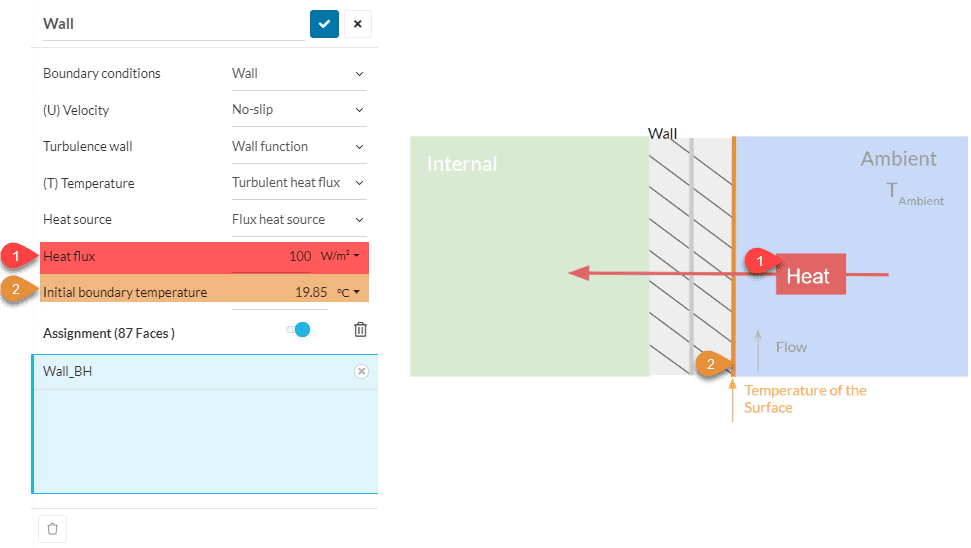SimScale offers a variety of options to define the thermal situation on a surface. This article explains the different settings for the accurate definition of thermal wall conditions. This article does not account for radiative effects or cover radiation. An article about radiative walls can be read here.
Approach
The following schematic draws the thermal situation at a wall. Based on the temperature difference between the wall and the environment as well as on the flow situation at the wall, heat is transferred from the outside to the wall or the other way round.
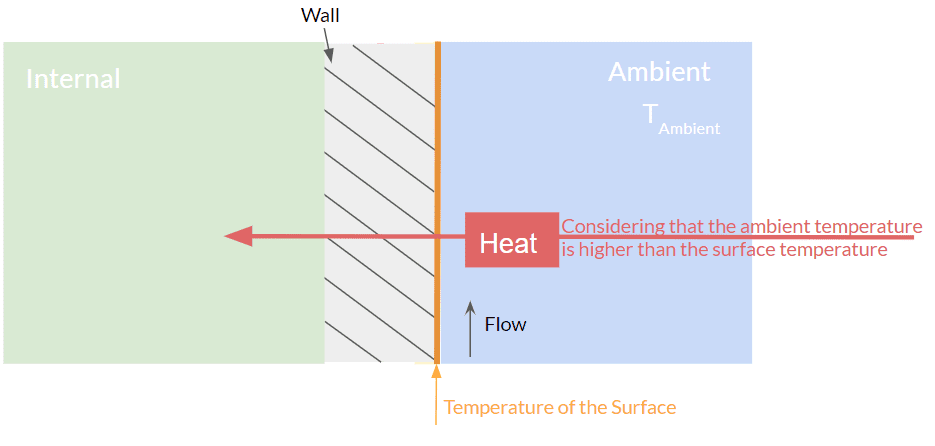
How to set up the conditions now depends on the given parameters – meaning the physical boundaries you already know.
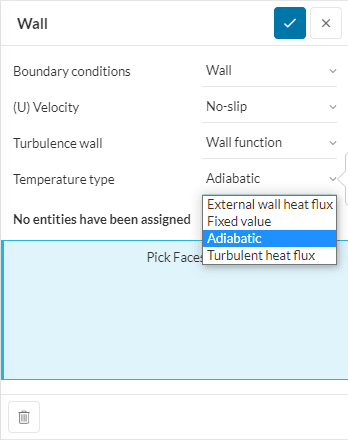
If you are wondering about the first two options, have a look at how to make a choice for (U) velocity and the Turbulence wall.
The next item ‘Temperature type‘ concerns the thermal settings. There are four options:
- External wall heat flux
- Fixed value
- Adiabatic
- Turbulent heat flux
1 and 4 are related to each other as they allow the user to define an actual heat flux. Strictly speaking, 2 and 3 are not physically valid, but they are simplifying a simulation and can help improve convergence and shorten calculation time. And in most simulations, the error is neglectable.
Fixed Value
The option fixed value means that the surface will have a constant temperature during the whole simulation.
Adiabatic
You chose the option adiabatic if you want your wall to be adiabatic, which means that there will be no heat transfer through the wall or the temperature has a zero gradient. Hence this wall will be considered as a perfect insulator.
External Wall Heat Flux and Turbulent Heat Flux
You should choose one of these if you are interested in the heat transfer due to an initial temperature difference in your system, or how the thermal situation in your system will change due to a heat transport you define. The following figure shows what to choose in different situations:
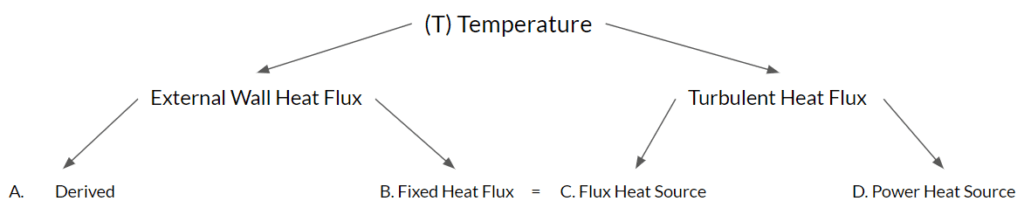
A. Derived
With this option, you need to define the flow situation outside the wall by defining the heat transfer coefficient. Furthermore, you can add:
- a virtual layer and specify its layer thickness and thermal conductivity.
- an additional heat source, which would apply if you have eg an electrical wire or another kind of heat source inside the wall.
The heat transfer is a result of your inputs.
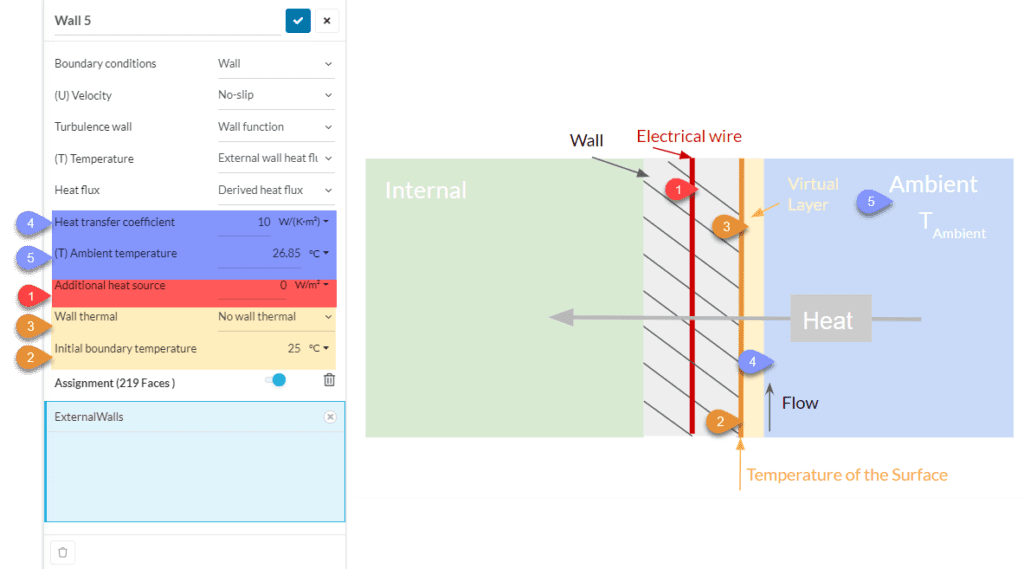
B. Fixed Heat Flux & C. Flux Heat Source
Here, you define the heat flux and the initial temperature of the surface. Based on the dimensions of the surface, the total amount of heat being transferred will be calculated.
D. Power Heat Source
You define the heat power and the initial temperature of the surface. The difference to B. and C. is that you do not specify a heat flux, but absolute heat power, which means that the dimensions of your surface will not have an impact anymore.
Assigning multiple surfaces
If you select more than one surface as a power source, every surface will produce the specified heat.
In other words: If you create a Turbulent Heat Flux BC, you specify 5W there and you select three surfaces, each surface will produce 5W. We are not specifying the total heat produced by all the surfaces selected, but the heat produced by each one.
Note
If none of the above suggestions solved your problem, then please post the issue on our forum or contact us.