Documentation
There are several ways for post-processing the resulting data from a SimScale simulation run, to analyze and extract the relevant information. Among them we can find:
The result data from a simulation can be accessed by expanding the tree item for the simulation run. The available data differs from case to case and depends on the type of simulation and the specified result control items. Here is an example tree:
If the simulation setup includes Result Control Items, corresponding tree items will be included under the simulation run. Such items allow visualization and download of the data sets. Here is an example with a Face calculation and the correspondingly generated plot (refer to Figure 1):
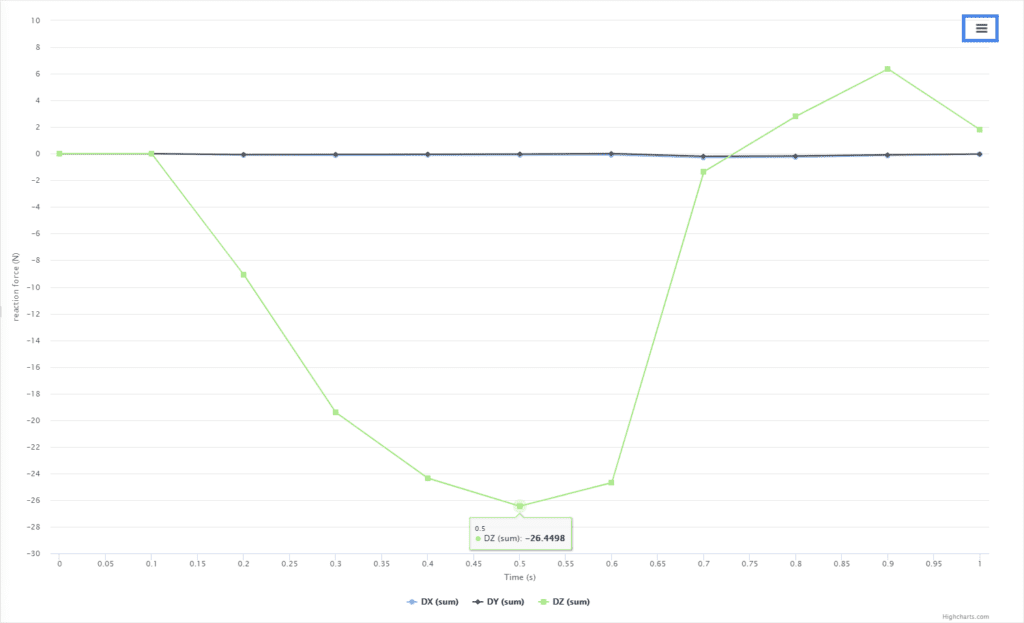
The data plot can be seen in Figure 2, with functionality such as curve hover to probe. Also, the menu button highlighted at the top-right allows downloading the data in different formats, for local plotting and processing.
For some types of simulations, special result data is presented to the user. Especially, for Frequency Analysis simulations, table and plot results can be found:
By opening the corresponding items, we can retrieve, visualize and download the resulting data. For instance, here is the resulting table with the frequency data:
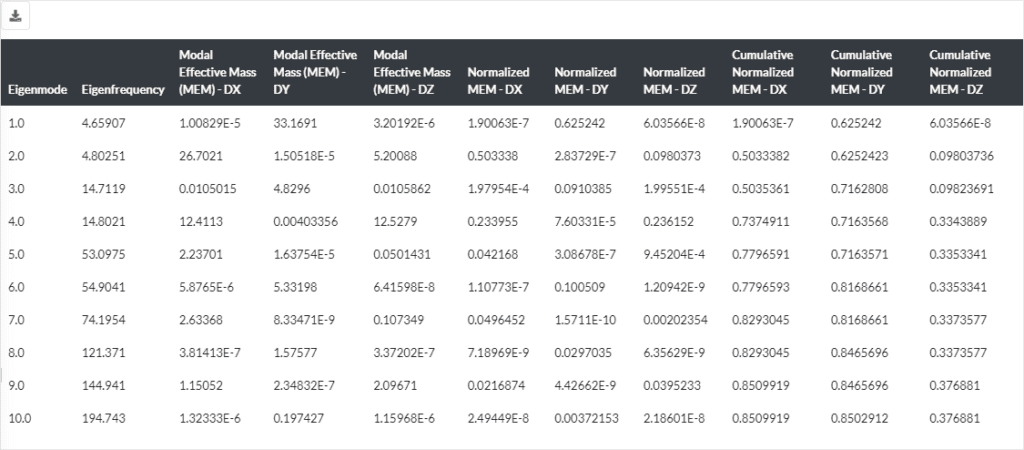
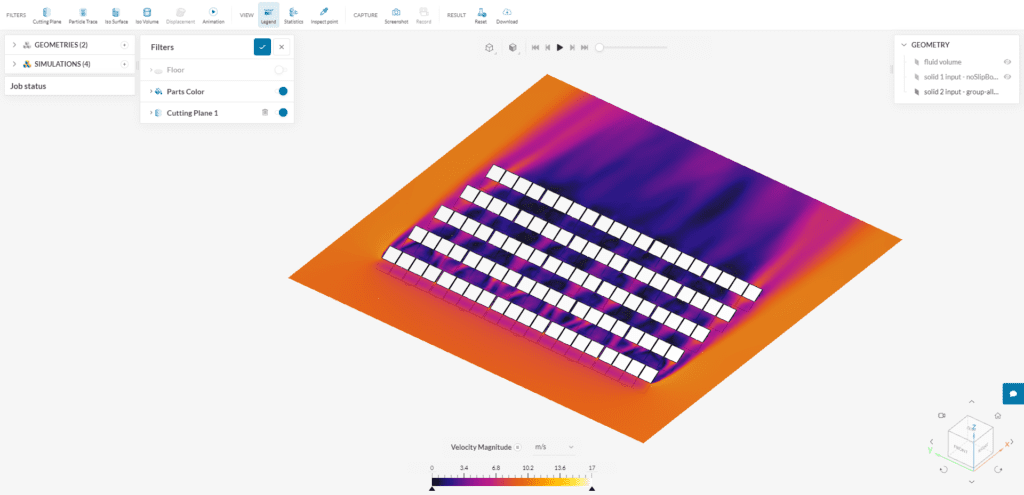
SimScale has its own integrated post-processor. This stellar post-processing tool offers 3D visualization of the result fields. With it, the data requested in the Result Fields, can be plotted in different ways over the geometrical model. Some example possibilities are:
and many other possibilities.
To get a hold of the features of this integrated platform, please visit the following page:
For reference, SimScale’s integrated Post-processor is based on Ceetron’s technology.
If you need to perform post-processing with a specific software, the database from the simulation run results can be exported and downloaded. The files obtained this way can be opened in a program such as ParaView (a step-by-step procedure be found here).
The formats for the result files depend on the type of simulation and solver used, as specified in the table below:
| Solver | Analysis Type | Result Format |
|---|---|---|
| OpenFOAM | Incompressible Compressible Convective Heat Transfer Conjugate Heat Transfer v2.0 Multiphase | .foam folder |
| Code_Aster | Static Dynamic Frequency Analysis Harmonic Heat Transfer Thermomechanical | VTM folder |
| Pacefish | Incompressible LBM | EnsightGold .case |
| Pedestrian Wind Comfort | VTM folder |
Last updated: June 15th, 2023
We appreciate and value your feedback.
What's Next
Integrated Post-Processorpart of: Post-Processing
Sign up for SimScale
and start simulating now