Documentation
The multiphase fluid flow analysis is used to simulate the time-dependent behavior of two incompressible, isothermal, immiscible fluid mixtures using the VOF (Volume of Fluid) method. Please be aware that currently, the multiphase analysis is limited to flow speeds up to 15 \( \frac{m}{s}\).
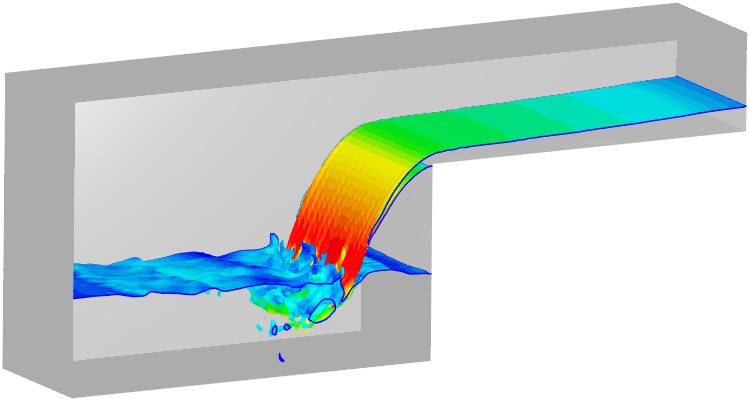
To create a multiphase analysis, the first step is to select the desired geometry and then click on ‘Create Simulation‘:
Afterward, a window with available analysis types appears as follows:
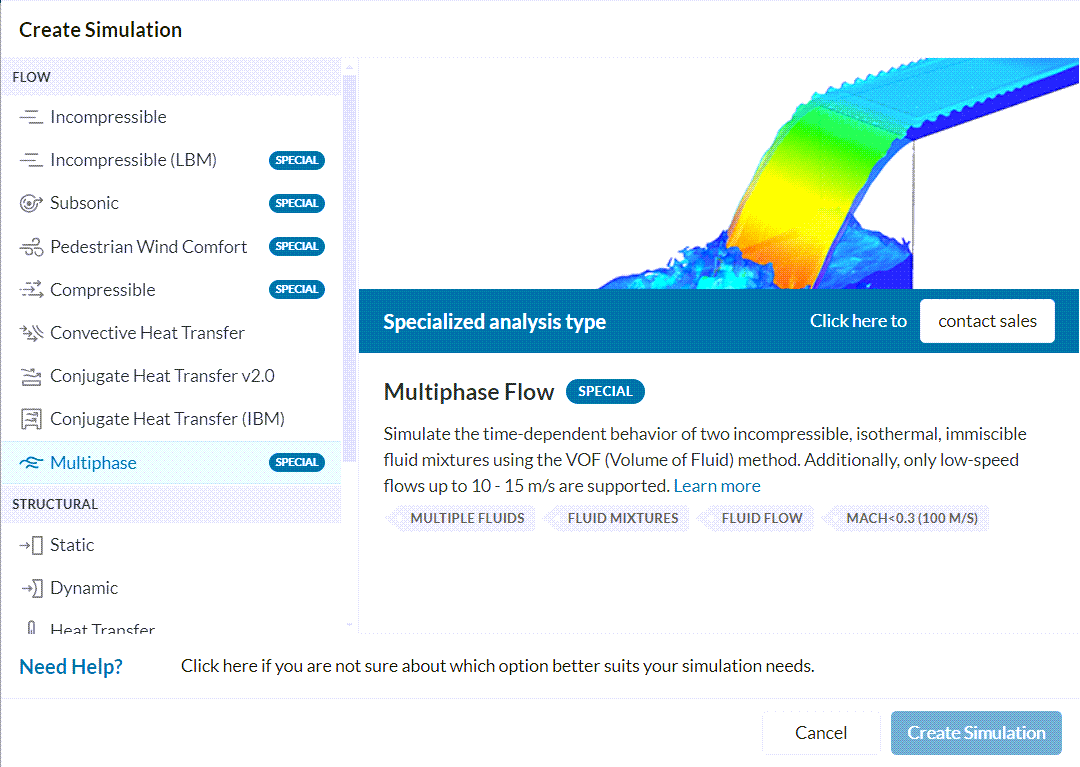
Important
Multiphase is a specialized analysis type restricted to users with a paid plan. For more details please visit our product & pricing page or contact sales.
Choose the ‘Multiphase‘ analysis type from the list and confirm your choice by clicking the ‘Create Simulation‘ button. The following simulation tree with the corresponding settings should appear:
Multiphase using Subsonic
Users can now perform multiphase simulations within the Subsonic analysis type as well for transient simulations.
The Multiphase toggle appears under the global settings.
Some advantages over the traditional multiphase solver are:
To access the global settings, click on ‘Multiphase‘ in the simulation tree. Here, users can configure the following parameters:
For more information about these entries, visit the global settings page.
Note
Multiphase analysis is inherently transient. With the local time stepping option enabled, users can accelerate the convergence towards a steady-state approximation.
The Geometry tab contains the CAD model used for the simulation. Details of CAD handling are described in the pre-processing section.
Important
For multiphase simulations, the solid parts should not be in the domain. Only the fluid region is necessary.
In SimScale, it’s possible to use flow volume extraction operations to create a flow region and remove the solid parts from the domain.
Alternatively, it’s also possible to create the flow domain in your local CAD software.
Find more details on CAD preparation and upload here
Under the Model entry, a series of physics-related parameters are defined:
Find further information about these parameters here.
In the Materials tab, users should specify the materials for the domain. An overview of the materials set up is available on this documentation page.
Note
In a multiphase simulation, the same volume can receive more than one material assignment. Keep in mind that only two phases can be modeled.
Initial conditions define the values which the solutions fields will be initialized with. Since multiphase analyses are always transient, the initial conditions play a major role in the simulation setup.
As highlighted in Figure 4, the Phase fraction, Velocity, and Modified pressure can either be initialized uniformly or separately via Subdomains for each region.
A complete list of parameters and initialization methods is available here.
Boundary conditions define the external input parameters for the simulation. This documentation page contains a detailed description of how each boundary condition works.
Some boundary conditions available in multiphase studies are supported in parametric experiments. Learn more details about parametric studies in this article.
Important
In case no boundary conditions are assigned to a face, it will automatically receive a no-slip wall boundary condition with zero gradient for phase fraction.
The following advanced concepts are only available when Local time stepping is disabled:
Moreover, rotating zones are supported in parametric studies. This dedicated page contains more details about the workflow.
Numerical settings play an important role in the simulation configuration. When they are set correctly, they enhance the stability and robustness of the simulation. In most cases, the standard settings are acceptable, and should not be changed without a reason.
More on the numerics topic can be found here.
Note
SimScale uses its own version of OpenFOAM® solvers developed in-house.
The simulation control settings define the general controls over the simulation. In this tab, a series of variables can be set. For example, the Delta t settings for time step size, and End time for the simulation can be defined.
For a complete overview of the parameters and their meaning, check out this page.
Result control allows users to define additional simulation result outputs. Once result controls are set, it’s possible to see how key parameters are changing over time.
Amongst the available result controls, we have Probe points and Forces and moments.
Find more details about result controls here.
Meshing is the discretization of the simulation domain. It essentially means to split up a large problem into multiple smaller mathematical problems.
For a multiphase analysis, the standard and hex-dominant algorithms are available. For more information about meshes, make sure to check the dedicated page.
Important
We recommend the Hex-dominant meshing algorithm for multiphase analysis.
It’s worth noting that the mesh cell sizes are directly related to the Courant number. Smaller cells will result in smaller timesteps.
Last updated: April 26th, 2024
We appreciate and value your feedback.
Sign up for SimScale
and start simulating now