Documentation
Wind comfort should be assessed at the mean pedestrian level since the comfort criteria is correlated to the wind characteristics at the pedestrian height.
With the Pedestrian comfort map setting, the user can define the desired pedestrian height at which the wind comfort will be evaluated according to the different standard wind comfort criteria.
The setting can be found in the simulation tree as shown below:
Click on the ‘+’ button, as shown in Figure 1, to create a Pedestrian level. The user needs to specify two primary inputs: the average pedestrian height/level above the ground and the ground type.
Important information
Try not to select too many faces for the Pedestrian comfort map assignment. Although there is not a coded limitation regarding the number of faces, we advice not to select more than 100 faces due to the possible storage capacity issues.
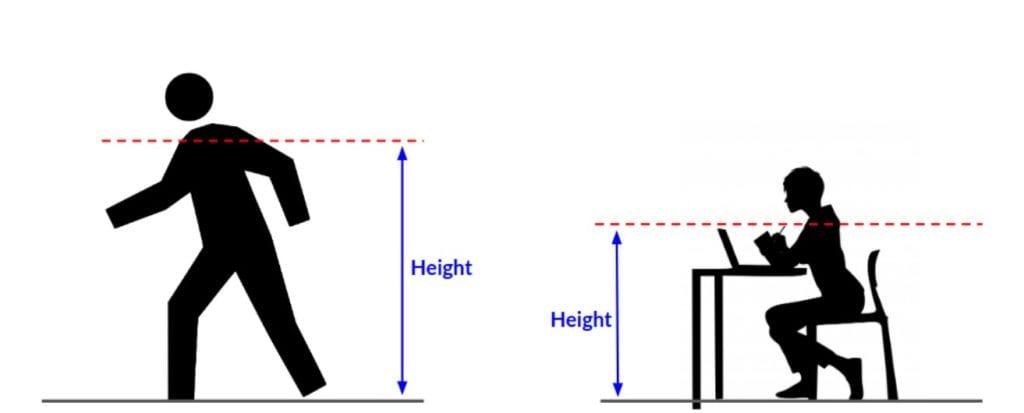
Height above ground input should be defined by taking average pedestrian height into account. This value varies based on the region of simulation. Evaluating wind comfort outside a cafe where people are sitting or in a kids’ park will have a reduced height value. On the other hand, busy city streets will take up the actual height of an average pedestrian.
The height value can be specified in either meters or inches.
Ground reference can be either “absolute” (uses bottom of region of interest as reference) or “relative” (uses each assignment as reference) and elevates those by the height defined.
It uses the bottom of the wind tunnel as the reference height. Any value specified will be with respect to this height. The dimensions for the wind tunnel are defined under Advanced settings while setting up the Region of interest.
Pedestrians can be located at different elevations. In such cases users can select multiple surfaces for the comfort criterion evaluation. The height in this case will be with respect to those selected surfaces.
A schematic of both absolute and relative height references is shown in Figure 2.
Figure 3 is an actual snap from the SimScale Workbench showing the wind comfort criteria at different levels: absolute and relative.
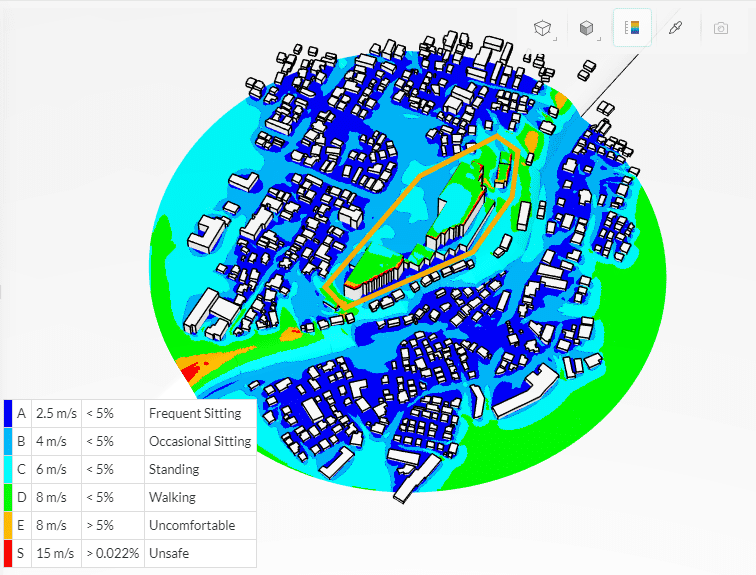
Creating Multiple Maps
It is possible to create more than one Pedestrian comfort map within the same setup. This can be useful if one needs to categorize the comfort results based on different absolute and relative heights or faces selected according to different regions of the CAD model.
The wind comfort is evaluated only over the region of interest defined by a cylinder around the main building/s. Everything outside of it is cut off for the result export.
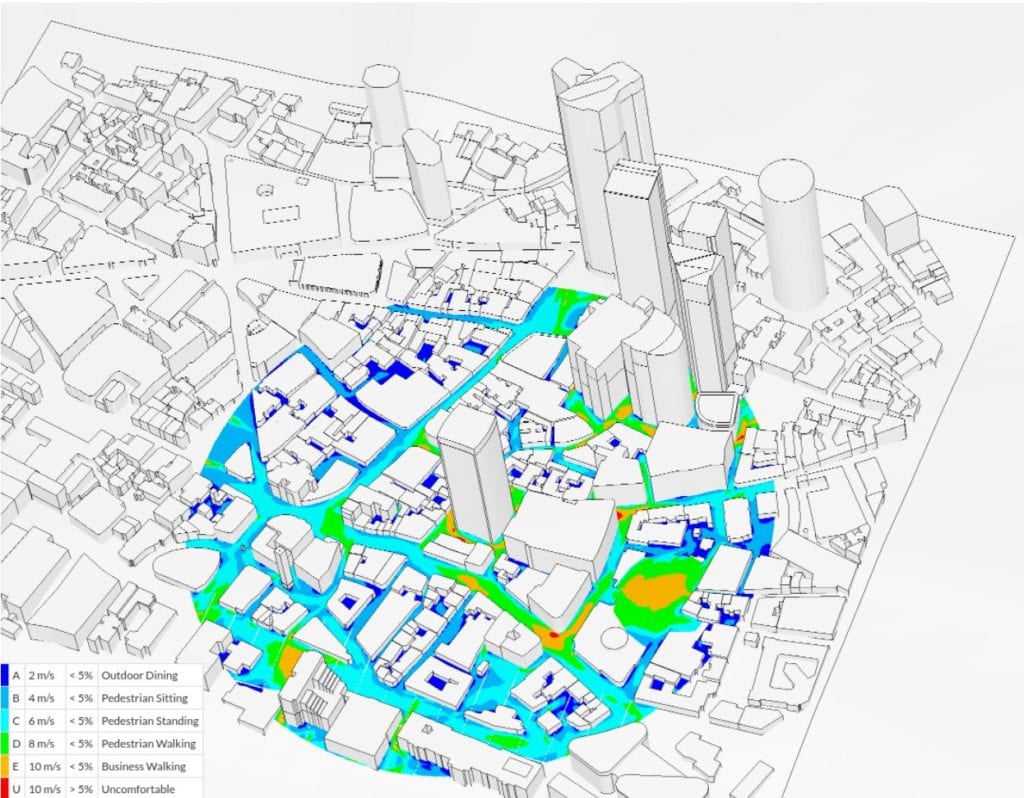
User can view the results with respect to the following wind comfort criteria:
Please Note!
The Kazeko and Murakami comfort criteria will only be available when selecting ‘AIJ (2004)‘ for the Wind Engineering Standard within the Wind conditions tab.
Each criterion consists of a threshold value for the wind speed and a maximum allowable exceedance probability of the threshold value. Colors represent the scale of a comfort level with respect to the selected comfort criterion.
Each comfort criterion may lead to different conclusions about the comfort level. Users can quickly switch to a different criterion in order to evaluate as desired.
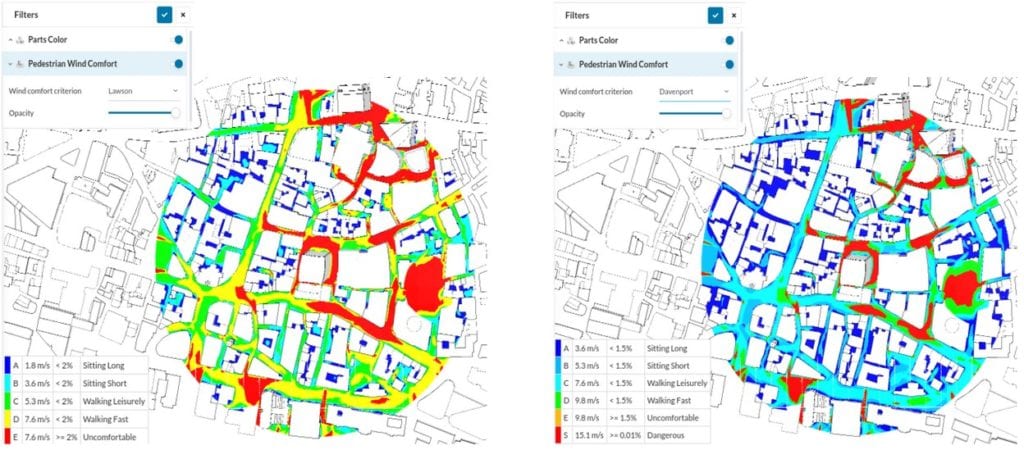
Did you know?
Interpreting the different wind comfort criteria is straightforward. Taking the Davenport criterion, for example:
– Sitting Long: the velocities exceed 3.6 m/s less than 1.5% of the time
Figure 8: Categories and velocity/frequency thresholds for different wind comfort criteria supported by SimScale.
– Sitting Short: the wind speed exceeds 5.3 m/s less than 1.5% of the time
– Walking Leisurely: velocities higher than 7.6 m/s are observed less than 1.5% of the time
– Walking Fast: velocities higher than 9.8 m/s are experienced less than 1.5% of the time
– Uncomfortable: a wind speed of 9.8 m/s is surpassed 1.5% or more of the time
– Finally, a region is considered to be Dangerous when the wind speed reaches 15.1 m/s at a frequency of at least 0.01%
The interpretation of the other comfort criteria categories follows the same logic as above. However, they typically have different thresholds and different category nomenclatures, as shown below:
Read more about wind comfort criteria in our dedicated blogs:
Users can define custom comfort criteria, allowing for a more personalized and accurate analysis of outdoor pedestrian environments. With this feature, SimScale users can tailor their pedestrian wind comfort analysis to specific project requirements, ensuring that pedestrians are comfortable and safe in any outdoor environment.
Last updated: July 6th, 2024
We appreciate and value your feedback.
What's Next
Simulation Control for Wind Comfortpart of: Pedestrian Wind Comfort Analysis
Sign up for SimScale
and start simulating now