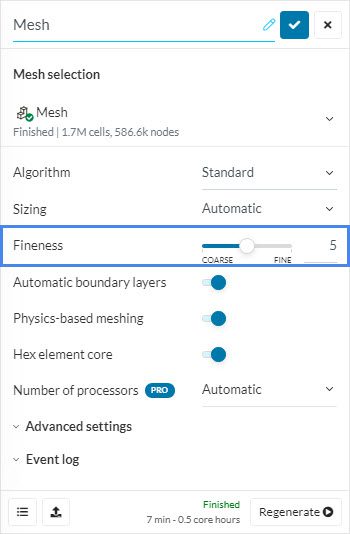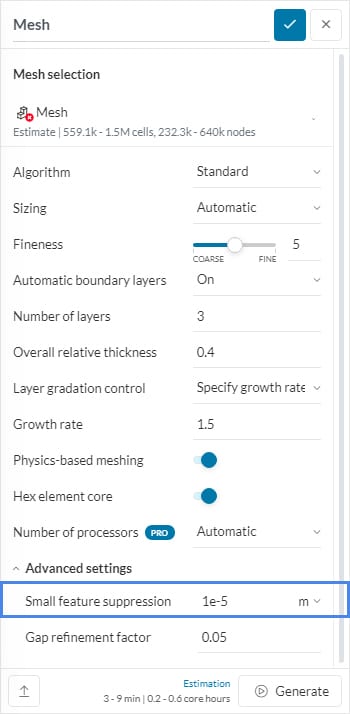Error
The mesh could not be generated on the following entities (face or edge name). Please try either of the following resolutions (by order of priority): (a) change the small feature suppression under Advanced Settings, (b) increasing the mesh fineness in problematic areas, or (c) delete undesired small features in your CAD environment. The exact position of the mesh failure is printed at the end of the Meshing Log.
What Happened?
The meshing process failed because the size is too coarse to mesh the model.
What Could Be the Possible Reason?
The mesh is too coarse to resolve the geometry. As a result, small elements of the model did not mesh properly, causing the meshing operation to fail.
What Can I Do Now?
Possible solutions to resolve this error are:
- Check where the meshing operation failed: The algorithm reports the problematic entities in the Event log and at the end of the Meshing log. This will provide you valuable insight for the subsequent CAD clean-up.
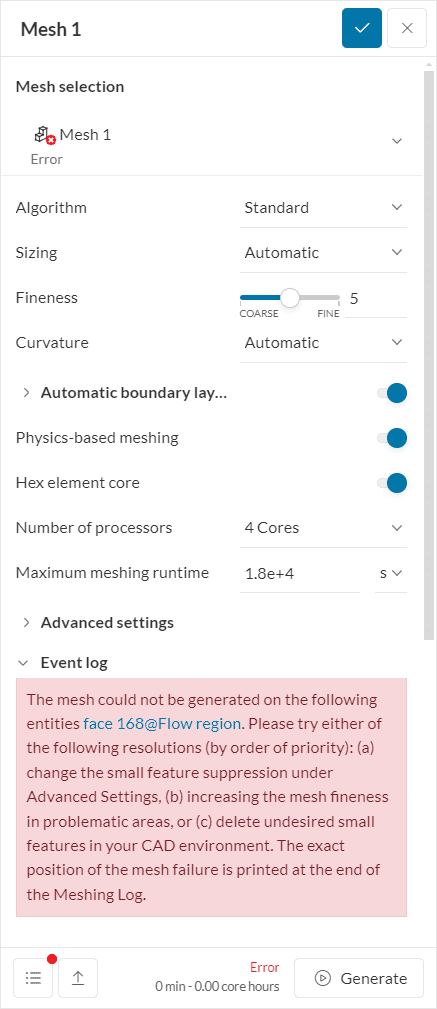
- Check your CAD model for other undesired small features: Simulations do not need all of the elements of the model but rather a simplified, clean version. The best practice is to omit or simplify the unnecessary parts, which won’t heavily influence the results. A guide on how you can prepare your model for simulations can be found here.
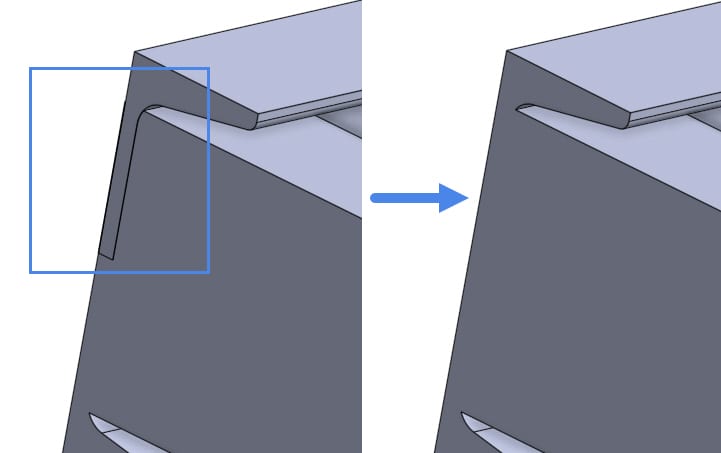
- Refine your mesh: This will make the mesh finer and makes it easier to mesh smaller elements/intricate features in the model.
You can change the fineness of your mesh in the Mesh settings by manipulating the Fineness slide bar. It is better to increase the mesh gradually so that there is a balance between the quality of the mesh and the computational resources used.
Alternatively, it’s also possible to apply local refinements to the problematic entities. This can be done, for example, by manipulating the local element size or applying region refinements. Read more about how to get good mesh quality here.
- Decrease small feature suppression: Small feature suppression as the name suggests, suppresses small features in your model, therefore decreasing this value will allow the mesher to resolve the short edges or small faces in the CAD model. You can do this by going to the Advanced settings in the Mesh and decrease the value under Small feature suppression.
Important Information
If none of the above suggestions solved your problem, then please post the issue on our forum or contact us.