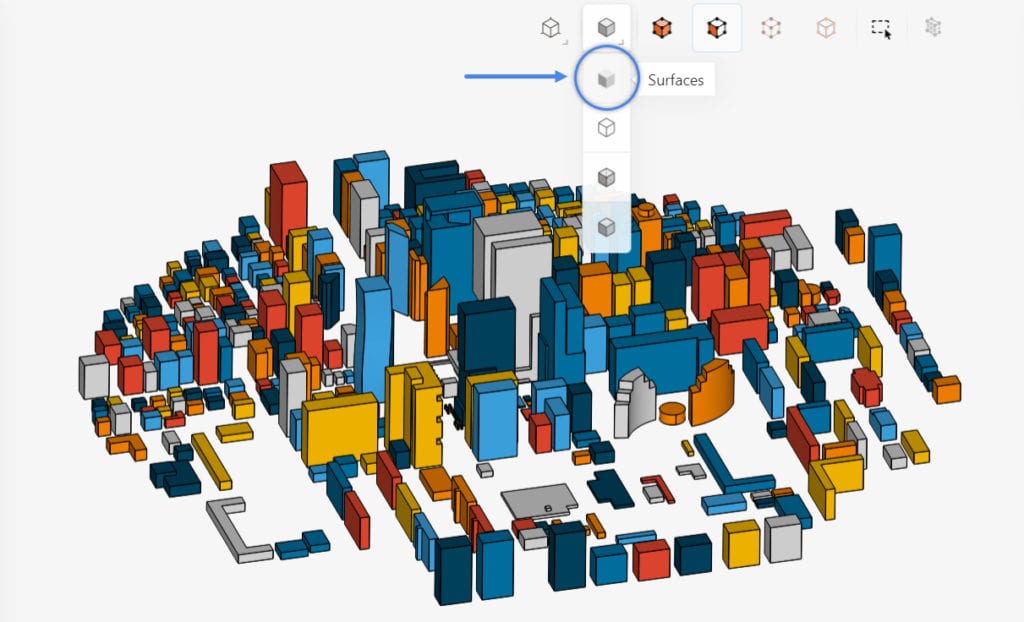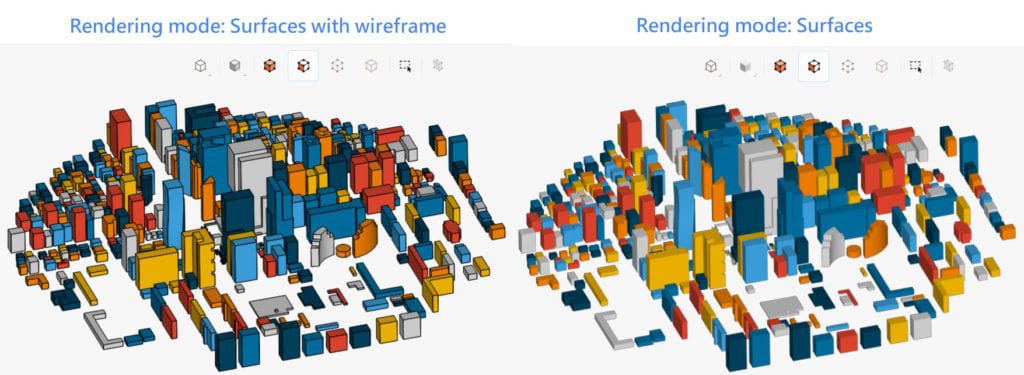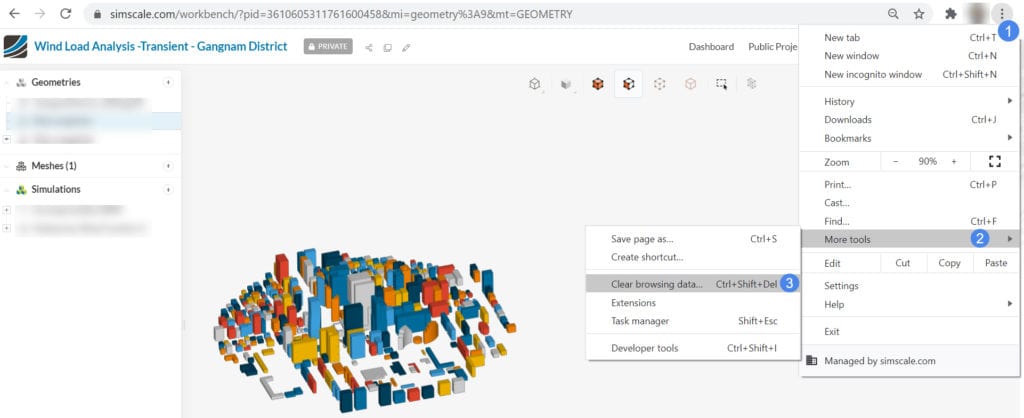This article explains the possible causes of the SimScale Workbench becoming slow and how to prevent this issue.
What Happened?
The CAD model has been successfully imported into SimScale, but the Workbench is too slow. Every operation, including rotating the viewer, takes time to complete.
What Could Be the Possible Reason?
There may be multiple reasons for this issue. Here we list the most common reasons:
- The model has a large complexity. In other words, the model has too many faces.
- Internet speed is limited.
- Browser speed is low.
- Firewall settings are too aggressive.
- Low GPU and/or CPU power of the computer in use.
What Can I Do Now?
Practical ways to overcome these issues are discussed below:
- In the SimScale Workbench, change the rendering mode from the Surfaces with wireframe to Surfaces. Hiding the wireframes will reduce the RAM and GPU requirement, therefore it will accelerate the Workbench.
- Clear your browser’s “internet cache”. Over time, the cache can grow to its size limits. As a result, the loaded cache often slows down the browser. Clearing the cache will accelerate the page loading time.
Each browser requires an individual way for clearing the internet cache. Search for the relevant method for your own internet browser. In Google Chrome, as an example, first you need to open the settings, then navigate to More tools, and finally select ‘Clear browsing data‘.
Note
If none of the above suggestions did solve your problem, then please post the issue on our forum or contact us.