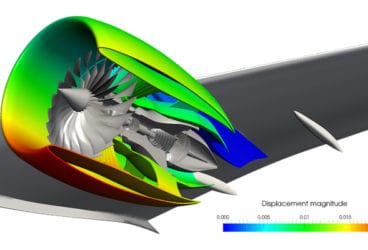As engineers and designers strive to develop simulation-driven structural designs efficiently and accurately, it is important to minimize the simulation setup complexity and requirements in the simulation tool. This, in turn, helps save time and computational resources. Bolt connectors are one aspect of structural design that engineers tend to struggle with, especially due to their usually large number and corresponding mesh requirements. Some would rather not include them in their CAD model but still need to consider them in their simulations.
Accordingly, SimScale has introduced a new feature that simplifies the process of simulating bolt connectors. Users do not need to add bolt geometries to their CAD models anymore. Instead, the Bolt Connector feature from SimScale offers a straightforward, mesh-efficient, and user-friendly solution to simulate bolted assemblies by simply adding virtual bolts in position, thus ensuring accurate results without the need to model intricate bolt geometries.
The Challenge of Bolted Connections
Bolted connections are a fundamental aspect of structural design, used to join multiple components securely. Typical methods of including bolts in simulations involve creating detailed CAD models of each bolt, which can be tedious and computationally expensive, especially when dealing with numerous bolts. Engineers often find it impractical to include these bolt geometries in their CAD models due to the intricacies and extensive meshing requirements. This challenge has necessitated a more streamlined approach to simulate bolted connections accurately and efficiently.
Introducing Virtual Bolt Connectors from SimScale
SimScale’s Bolt Connectors feature is a simple yet effective feature that changes how engineers simulate bolted assemblies in structural analysis. Instead of modeling bolts as detailed solid geometries, this feature uses finite element (FE) beam approximations to represent the bolts. In other words, bolt connectors simply mimic physical bolts using beam formulations, and the relative translations and rotations of the connected entities are computed based on the defined bolt mechanical properties. Users can easily define a bolt connector item for every virtual bolt while ensuring that the assigned entities are coaxial.
The result is a reduction in setup complexity and meshing requirements, allowing for efficient and accurate simulations even with a coarser mesh. By simplifying the workflow and enabling easy application of bolt preload, this feature not only accelerates the design process but also ensures precise behavior modeling, making it an effective asset in structural analysis.


This approach offers several advantages that ensure efficient simulation of bolted assemblies:
- Reduced Setup Complexity: Setting up simulations involving numerous bolts becomes straightforward. Engineers can quickly define bolted connections without the need for intricate modeling of each bolt.
- Reduced Mesh Requirement: By approximating bolts as beam elements, the Bolt Connectors feature reduces the mesh density required for simulations. This reduction leads to faster computation times and lower memory usage, allowing engineers to focus on optimizing their designs rather than managing computational resources.
- Accurate Behavior with Coarse Mesh: Despite using a coarser mesh, the Bolt Connectors feature ensures that the simulated behavior of bolted connections remains accurate. The FE beam approximations are designed to capture the essential mechanical properties of bolts, providing reliable results even with less detailed meshes.
- Intuitive Workflow: SimScale’s user-friendly interface makes it easy to define and manage bolted connections. Engineers can intuitively assign virtual bolt connectors to their models, enhancing productivity and reducing the learning curve associated with complex simulation setups.
- Accurate and Easy Assembly Handling: The Bolt Connectors feature simplifies the assembly of multiple components. Engineers can efficiently simulate the interactions between various parts, ensuring that the overall structural behavior is accurately represented.
- Bolt Preload Without Additional Boundary Condition: Preloading bolts is a common practice to enhance the stability and strength of connections. The Bolt Connectors feature allows engineers to easily apply preload to bolts without requiring additional boundary conditions, streamlining the simulation process.
Practical Applications of Bolt Connectors
The Bolt Connectors feature can be applied to a wide range of engineering scenarios. Whether designing automotive components, aerospace structures, or industrial machinery, this tool enhances the efficiency and accuracy of simulations involving bolted connections.
- Automotive Industry: Bolted connections are ubiquitous in the automotive industry, from chassis assemblies to engine components. Simulating these connections accurately is crucial for ensuring vehicle safety and performance. The Bolt Connectors feature enables automotive engineers to model bolted joints efficiently, reducing computational overhead and speeding up the design iteration process.
- Industrial Machinery: Robust bolted connections are essential for durability and safety in heavy machinery and industrial equipment. The Bolt Connectors feature allows engineers to model these connections without compromising on simulation accuracy, facilitating the design of more resilient and reliable machinery.
- Aerospace Engineering: Bolted connections in aircraft components must withstand extreme conditions and stresses. Using the Bolt Connectors feature, aerospace engineers can simulate these connections with high fidelity, ensuring that the structural integrity of the aircraft is maintained while optimizing for weight and performance.
Other use cases include construction applications, marine applications, oil & gas, power generation, and more.

How to Apply Bolt Connectors in SimScale?
Consider an example involving the design of a large industrial frame structure with numerous bolted connections. Traditionally, the engineer would need to model each bolt in detail, resulting in a complex CAD model and a dense mesh. This approach not only increases setup time but also demands significant computational resources. By utilizing SimScale’s Bolt Connectors feature, the engineer can represent each bolt with an FE beam approximation.
To explain how to use this feature, we take a case of a pipe flange under the effect of bolt preload. For reference, Figure 3 shows what such a connection would look like.
To apply the bolt connector, we use an equivalent geometry without the actual bolt model (Figure 4). Here, the bolt connector is of type Bolt and nut.
Here’s how to apply the Bolt Connector to the model:
- Select the Bolt Connector attribute under Connectors.
- Select the desired bolt type: (in this case, it is Bolt and nut)
- Bolt and nut: This is a virtual connection between a bolt head and nut location.
- Screw: This is a virtual connection between a screw head location and a cylindrical surface representing a threaded section.
- Enter the diameter of the bolt shank.
- Set up the mechanical properties of the bolt connector:
- Enter the Young’s modulus value that characterizes the bolt material’s stiffness.
- Enter the Poisson’s ratio value that describes the compression or elongation of the bolt material transverse to axial strain. Poisson’s ratio can have a value within range from -1 to 0.5.
- Enter the density of the bolt material. Density is the mass per unit volume.
- If the bolt has a preload, enable bolt preload by setting the toggle on to define the pretension within the virtual bolt.
- Define the tension force applied to the bolt during installation.
- Choose the deformation behavior of the assigned entity. If the user selects “deformable”, the entity is allowed to deform without applying additional stiffness. Selecting “undeformable” leads to a rigid entity.
- Assign the face(s) for the bolt head and the threaded section.
The bolt connector feature can also be used for a screw-type of bolt, as shown in Figure 5 with a similar application process.
Such a model simplification reduces the mesh density, leading to faster simulations and lower memory usage. Even with a coarser mesh, the simulation can accurately capture the mechanical behavior of the bolted connections, providing reliable insights into the frame’s structural performance.
The intuitive workflow of SimScale further enhances productivity. The user can quickly define and adjust bolted connections, experiment with different configurations, and apply bolt preload effortlessly. The result is a more efficient design process, allowing the user to focus on optimizing the structure rather than managing complex simulations.
Check out the SimScale structural mechanics page for more information.