Since our last update announcement, SimScale has been busy working to implement new features and updates to make your simulation experience as seamless as possible. In this article, we will give you the highlights, and then you can try them out for yourselves right away!
Update One: Geometry Upload Update
Recently, we’ve upgraded and updated our geometry upload widget. What changes can you expect to see?
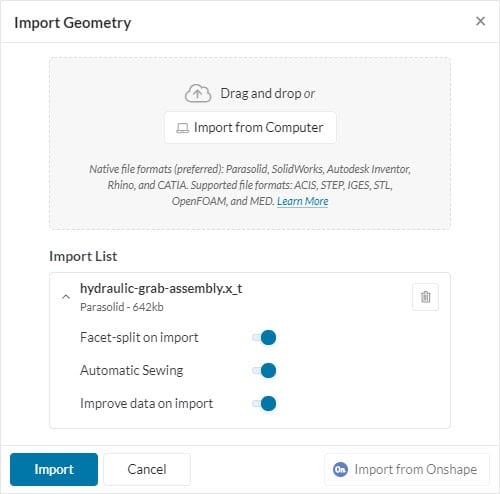
Upload widget is no longer blocking during upload
So far, when uploading one of your CAD models, especially when it was a large one, you were forced to wait for the upload process to finish before being able to use the workbench again. This was a senseless hassle that added time to your workflow. Luckily, the new upload removes this pain point and allows you to work on your simulation setup or post-processing while your files are uploading in the background.
Finer granular control over optimizations
Depending on your modelling tool and the export file type of your models, SimScale is applying a variety of optimizations when importing your design into the workbench. Previously, a one-size-fits-all optimization was applied to all models. However, depending on your intended analysis, not all optimizations may be necessary. Now you have the option to decide on a case-by-case basis if your model should be cleaned, sewed, or facet split on import. Find out more about the various optimization options in the documentation.
Status update is now provided during upload
All upload stages now show a progress bar, communicating what operation is currently being performed. If you were confused by your uploads quickly jumping to 80% completion and then still taking a long time to finish; yep, that’s now a thing of the past.
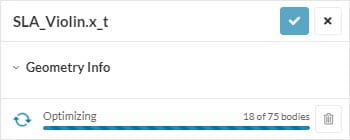
Error reason is provided for failed uploads
Previously it was sometimes tough to understand when an upload will be completed or discover the reason for an upload failure. Now each uploaded file, even if failed, will be persisted in the geometry tree. Failed uploads will also have an error message attached.
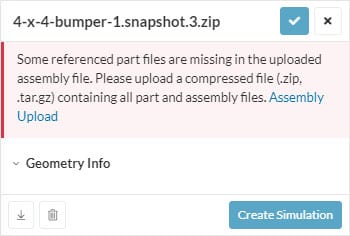
Update Two: Mesh Quality Visualization
Meshes, or discretized simulation domains, are essential to running numerical simulations. As our users are mainly interested in results, we try to automate the meshing in SimScale as much as possible taking the geometrical properties and simulation setup into account. The main objective is to create a suitable mesh with high-quality elements that ensures simulation success in addition to accurate results. But what does mesh quality mean? With our new mesh quality visualization, we give our users a powerful tool at hand to answer that question and improve their simulation outcomes.
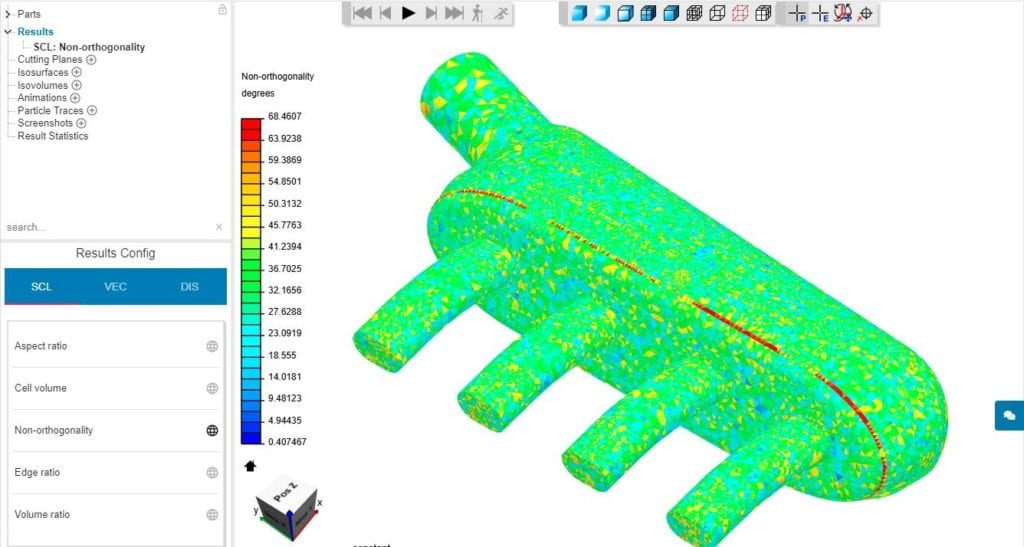
There are mainly two applications for mesh quality assessment:
- Prior to running the simulation: In order to ensure the mesh is a good fit for the upcoming simulation run. This is more for CFD-experts, less experienced users can usually rely on the default settings.
- After facing an issue in the simulation: If your solution diverges and the simulation fails, mesh quality assessment gives you powerful tools to identify problematic areas which can be, for example, fixed by adjusting the CAD model or refining certain areas in the mesh.
Mesh quality can be assessed by different metrics that are usually based on geometrical properties of the mesh cells (e.g. aspect ratio) or a relation between neighboring cells (e.g. non-orthogonality). Available metrics are:
- Aspect ratio
- Non-orthogonality
- Edge ratio
- Volume ratio
- Cell volume
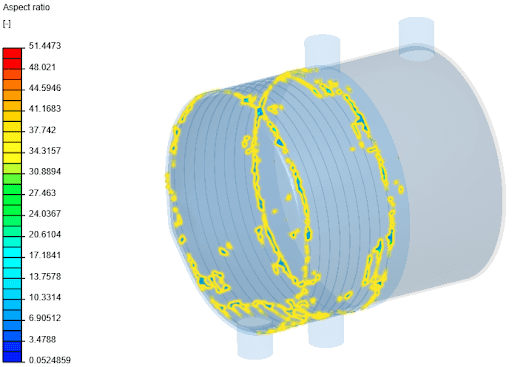
An example of how to isolate bad quality cells in regards to the 3D aspect ratio (heavily skew or stretched cells that can be problematic for the solver), is shown for a heat jacket above. Only cells with an aspect ratio greater than 20 are highlighted. As all cells are grouped around very thin radial flow channels, the mesh quality can be improved by increasing the gap refinements factor.
Update Three: Automatic Independent Meshing
As mentioned above, when running a simulation, SimScale tries to automate meshing as much as possible. You may have noticed two new toggles having been added to the meshing panel.
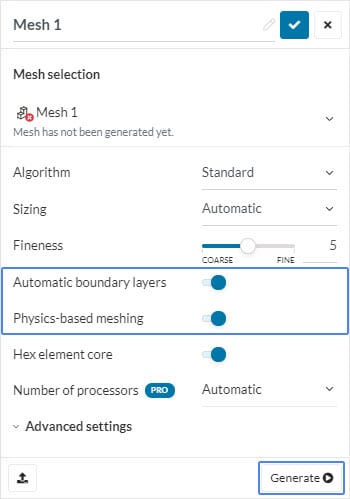
As of now, two automatic optimizations can be toggled on or off. The Automatic boundary layers setting adds a boundary layer refinement to all no-slip bounding faces, while when toggling the Physics-based meshing toggle on, cells at and near inlet and outlet faces will be refined.
So far, both of these automatic optimizations were only available if generating the mesh automatically as part of a simulation run, but not if generating the mesh independently. In a recent update, we now also enabled the generation of a physics-optimized mesh independent of a simulation run, provided that the simulation setup is complete.
Update Four: Refinement Reforms
Target cell size fineness is now available for both the “Automatic new” meshing of the Incompressible (LBM) analysis, as well as for refinements in Pedestrian Wind Comfort (PWC) analysis.
Update Five: Roughness Revival
Surface roughness for Pedestrian Wind Comfort (PWC) and Incompressible (LBM) can be now assigned also on individual faces and not only on solids.
Update Six: General Platform Updates
- Team licensing & Collaboration features: You may have seen our separate announcement post already. If not, check it out here.
- Copying projects is now much faster. Previously, depending on the size of a project, copying could take a bit of time. Now it should never exceed more than a few seconds.
- PRC support for Incompressible (LBM) and Pedestrian Wind Comfort analysis types discontinued.
- Result file sizes are now shown when downloading the result for local post-processing.
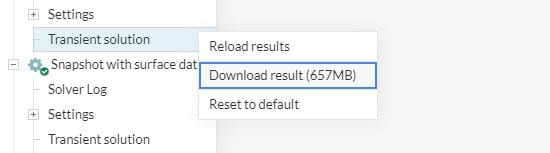
- Scrolling on long mesh lists has been fixed. When trying to copy settings from another mesh and the mesh list exceed the available screen size, scrolling has now been enabled.
- Rotating surface velocity and moving floor is now enabled for Incompressible LBM.
That’s all for now! Stay tuned for more updates coming soon.


