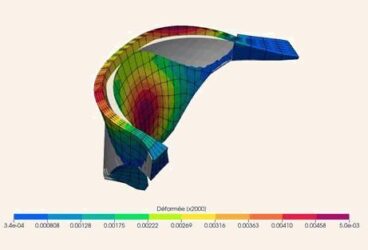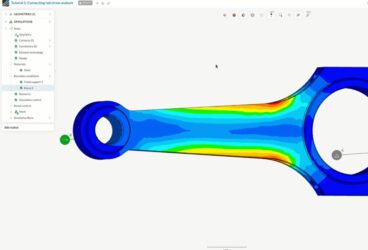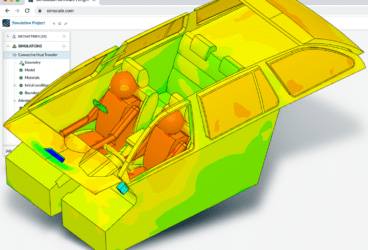Here at SimScale, we are constantly working to improve our platform for users like you. We aim at implementing features that were commonly requested or to help reduce unexpected issues. This week, we would like to share three updates to bring us into the new year; CAD Faults, Automatic Simulation Core Choice and Radiation for CHT.
1. Helping You Identify CAD Issues
If you upload a CAD file that we know won’t mesh, we will indicate what is wrong, where the issue is, and block the simulation from being set up. This gives you the chance to fix your CAD model before working through the setup in SimScale.
In order for the model to be meshed with high quality and therefore produce stable and reliable results, it should not contain any ambiguous or missing geometry information. This is what we call a ‘CAD fault’. A CAD fault, or error, occurs when the information in a CAD model contains inconsistent or missing pieces, like interfering faces or badly defined edges.
When a faulty CAD model has been imported, a red icon is shown next to the imported CAD tree item. The error message will display “Geometry contains faults,” and the “Create Simulation” button is disabled, preventing any simulation from being performed. This was put in place in order to reduce the risk of having a bad quality mesh and unstable simulation runs.
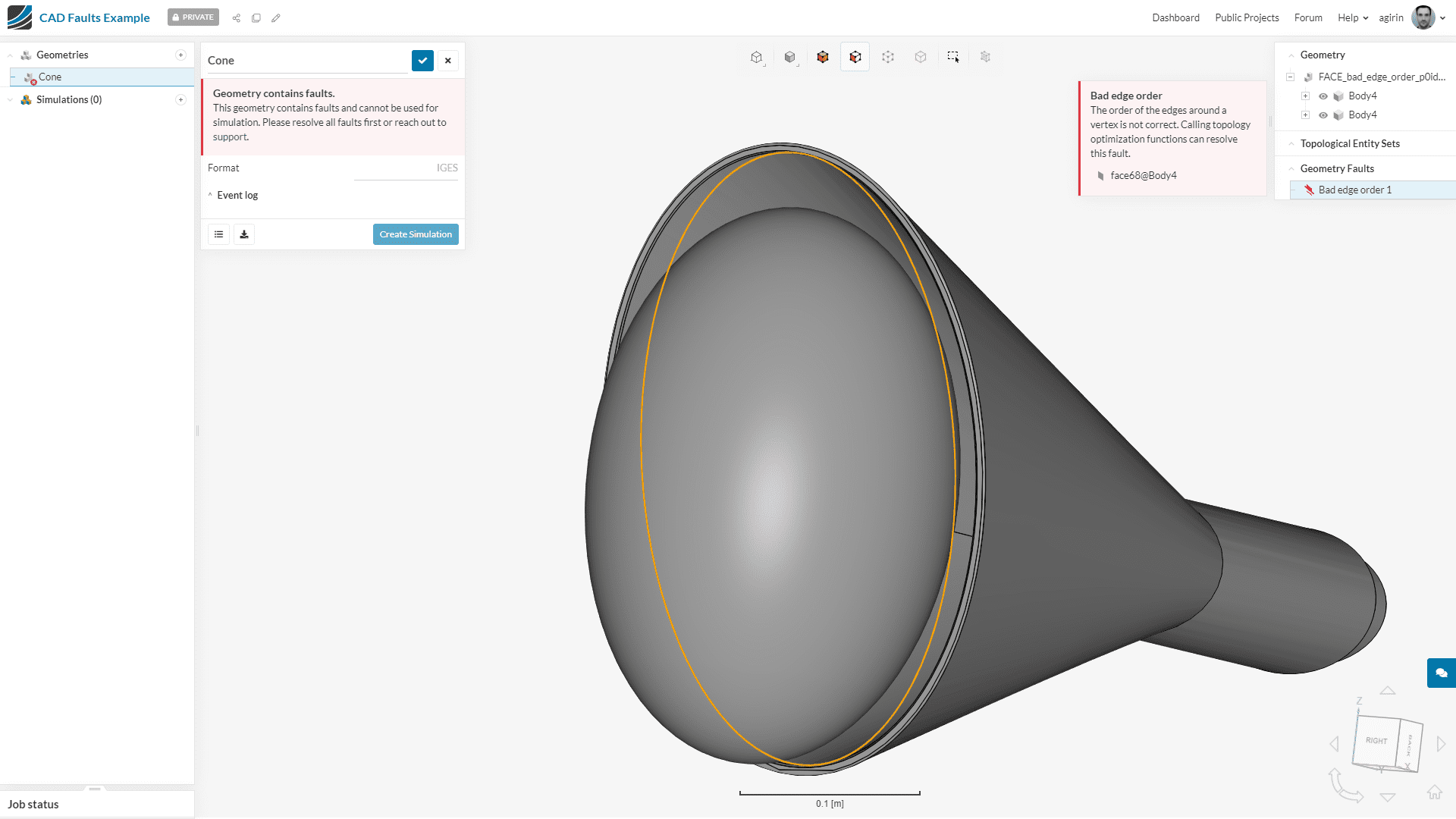
Another section is created on the right side of the interface, in addition to the geometrical entities hierarchy tree and the topological entity sets, that shows a list of detected CAD faults. When one of the geometry fault items is clicked on, the entity (an edge, a face or a vertex) causing the fault is highlighted and zoomed in on. In addition, the type of fault, name of the affected entities, and the suggested corrective actions are described in the error message.
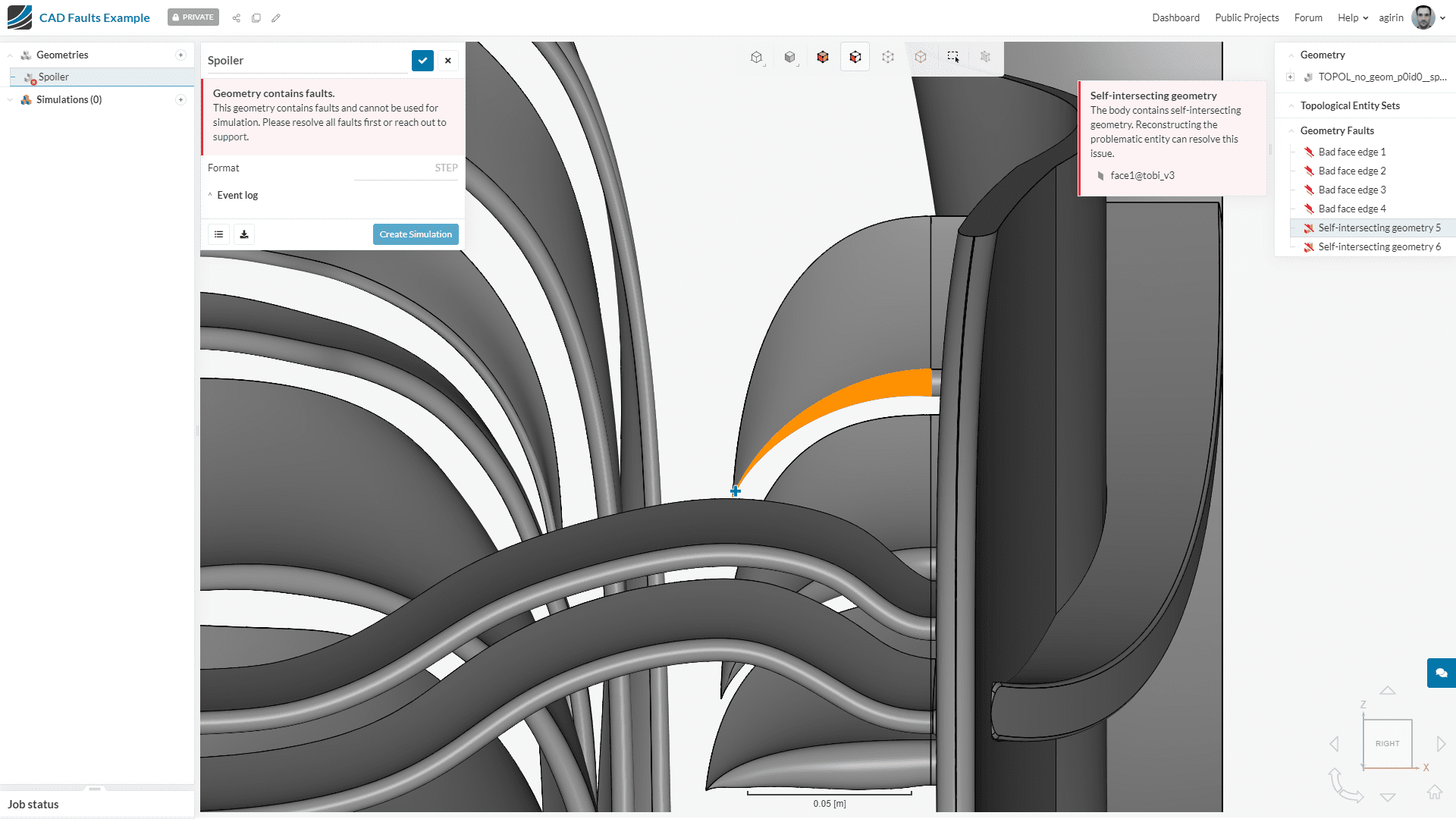
Common CAD Faults
- Bad vertex position: This happens when a node is not on the geometrical curve of the edge, potentially due to bad tolerances. The view informs the user which entities are involved with this CAD fault, and adjusts the zoom level to fit the area in question.
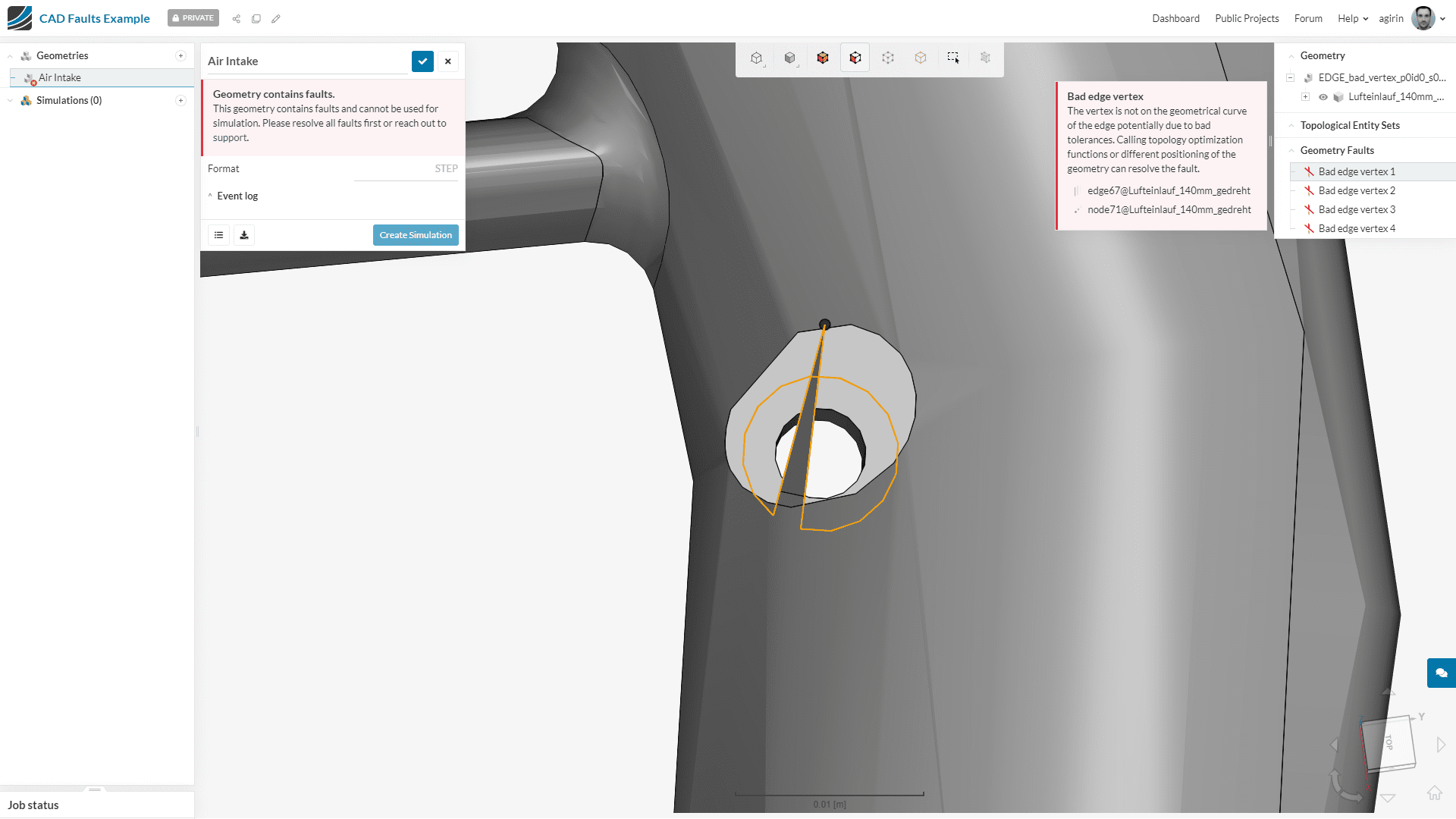
- Self-intersecting geometry: This fault is present when one body has entities intersecting another. This can be observed when two surfaces intersect, and one surface “disappears” into the other, leaving no edge at their intersection. As can be seen below, the two shades of gray reveal that two surfaces are intersecting. Deleting one of these two surfaces, after having investigated which one is irrelevant, would solve this issue.
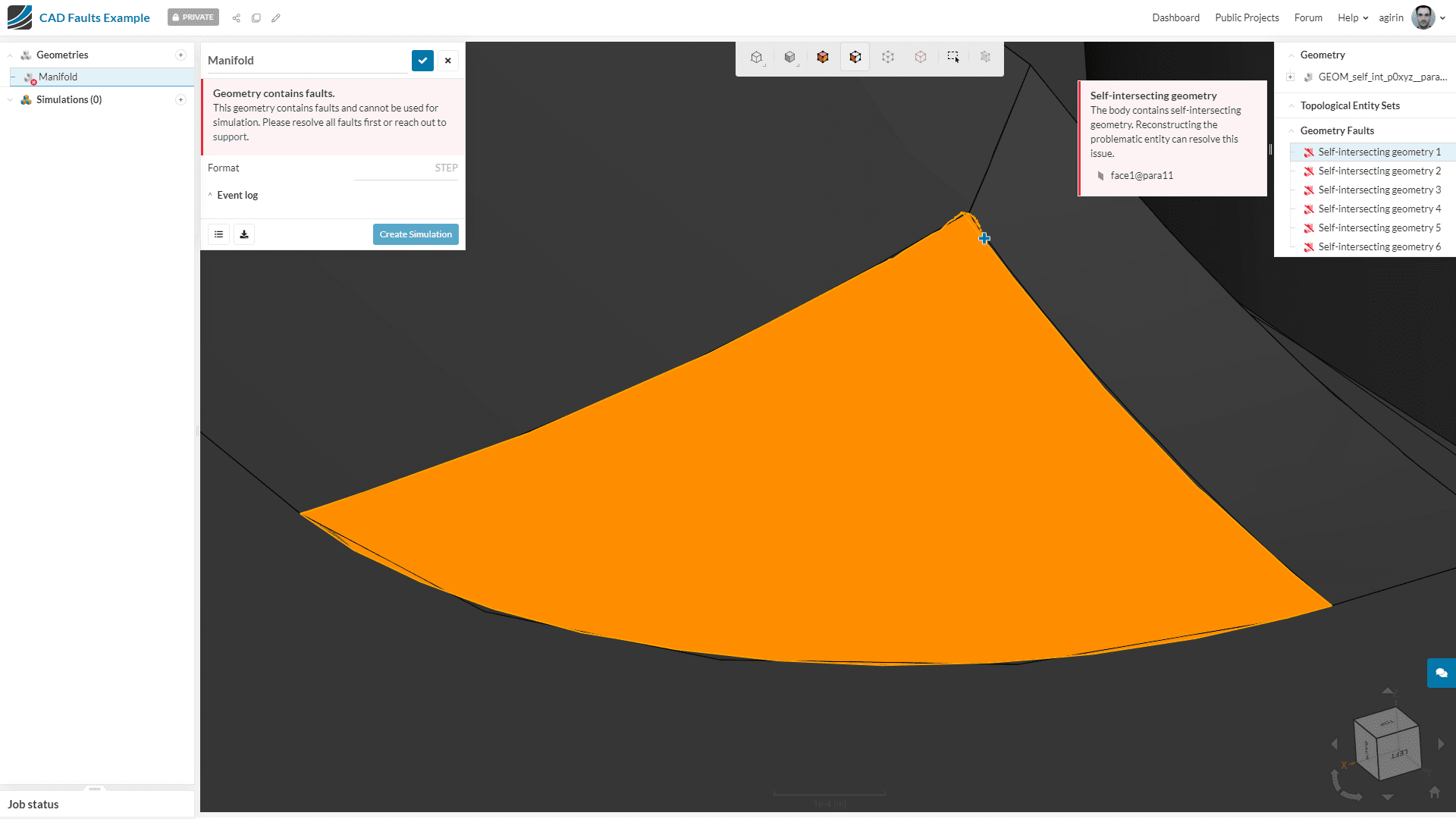
2. Automatic Core Choice for Simulation
To help reduce the risk of someone choosing a computational instance that is too small (or large!), we now make this choice for you. The complexity, size, and parameters of your simulation setup are inputted into a powerful algorithm that selects the right number of cores, making the computational resource usage more efficient. In other words, this means faster runs with fewer core hours used. This important feature aims at avoiding scenarios where too few cores are selected and consequently the run fails due to lack of memory available for the solver, or too many cores selected, leading to an inefficient and lengthy parallelization of a domain that slows the solver down. The normal option of core selection is all still available if you have a preference (although we highly recommend you automate).
3. Radiation for CHT
A few months ago, we added radiation for the ‘convective heat transfer’ analysis type. In this update, we are bringing this feature to our ‘conjugate heat transfer’ analysis type! This means that we are able to combine all three transfer mechanisms into one single simulation.
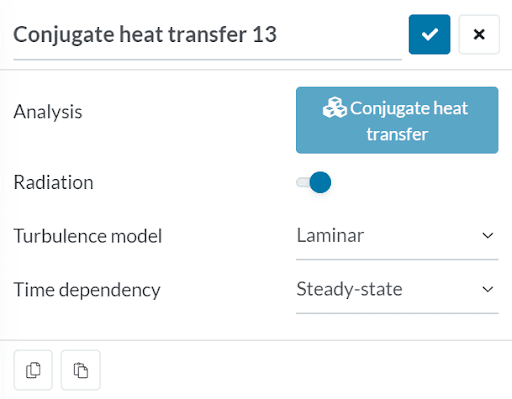
This means that you are now able to assess the impact of radiation on the internal temperature of the solids of your model. This new feature comes with similar settings to the ones in place for the convective heat transfer analysis type (find out more here). The emissivity value now needs to be set up as a material property as opposed to a surface property.
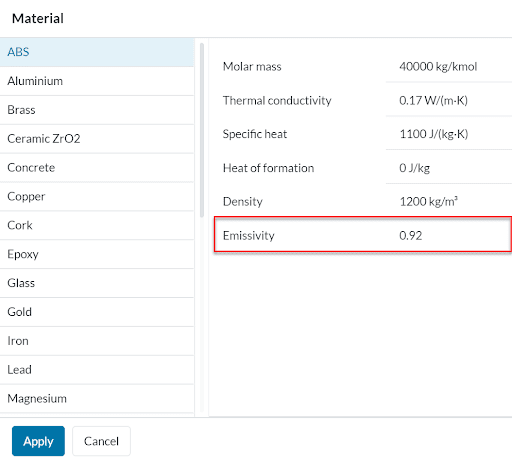
Conclusion
With these three new feature updates, you can now:
- Increase meshing success as we provide insights into whether or not your CAD model has faults. If there is a problem, we ensure that you know what type of issue the model has, as well as where the issue lies within your geometry.
- Have certainty in using the right number of cores for each of your runs, making sure the usage of computational resources are cost and time-efficient.
- Have the option to include the effect of radiation in your conjugate heat transfer analyses, taking into consideration the emissivity value of solid materials and how they impact the temperature distribution of the domain.
Stay on the lookout for more updates to come! 2020 is around the corner, and it will bring more exciting, useful, and practical improvements to our ever-growing platform!