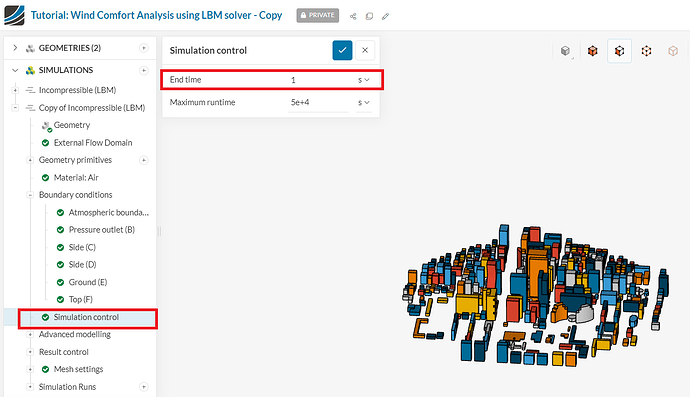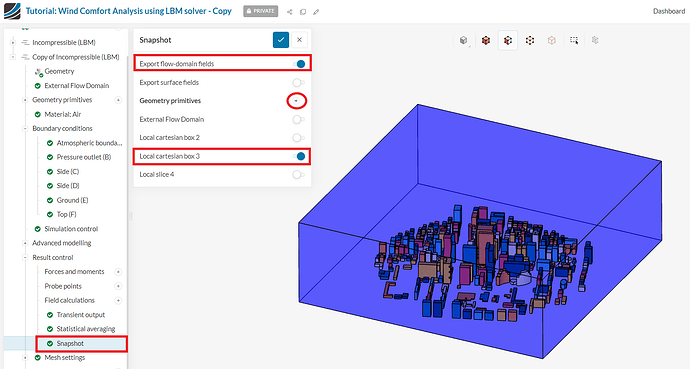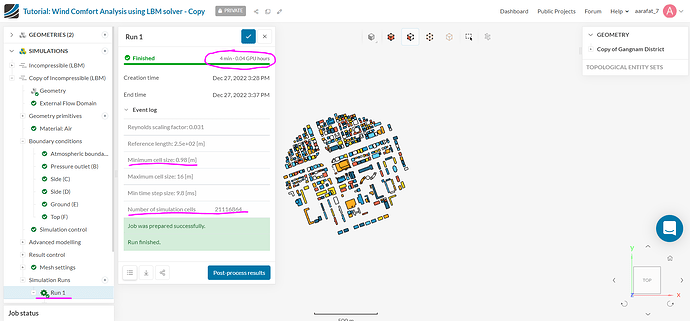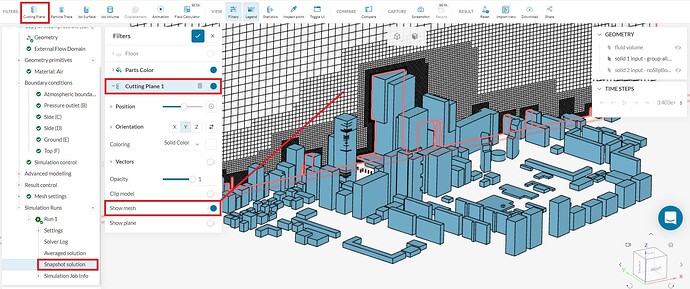How to check and visualize the mesh for Incompressible LBM analysis
If you are setting up an LBM incompressible analysis for external wind flow study, it may be a good idea to check in visualize the mesh before running the full simulation.
This helps you to know the mesh size and visually check the mesh for refinement you have added.
To do this follow the steps below:
1. Under ‘Simulation control’ > 'End time ’ , change value to 1 sec. This will generate the mesh and stop the solver.
.
2. To output the mesh , you need to manually add a ‘Result Control’ > ‘Snapshot’ output for a cartesian box region where you want to visualize the mesh. This cartesian box can be the entire model volume space.
.
3. Use the following mesh setting as a good reference to generate a very coarse mesh to test.
** - Note: with a reference length of 200m , a very coarse mesh will give a minimum cell size of about ~ 0.78m for the selected region of interest parts or space.**
.
4. Start a simulation run (ignore the warning message). This will take only about 1 gpu hr and once the run is finished you can check the mesh details as follows:
- The overall mesh size and minimum cell size are displayed under the ‘event log’.
- Try to keep the ‘number of simulation cells’ less than 90 million at max. Typically, 20- 60 million is okay.
.
- To view the mesh , click on the ‘snapshot solution’ and create a cutting plane. In the cutting plane option , turn ‘on’ show mesh button. You can move the cutting plane and change orientation/location.
.
Once you are happy with the mesh, you can go back to the ‘Simulation Control’ > End time and update the value for the full run as described Here. and maximum runtime to be equivalent to about 5-6 hours.