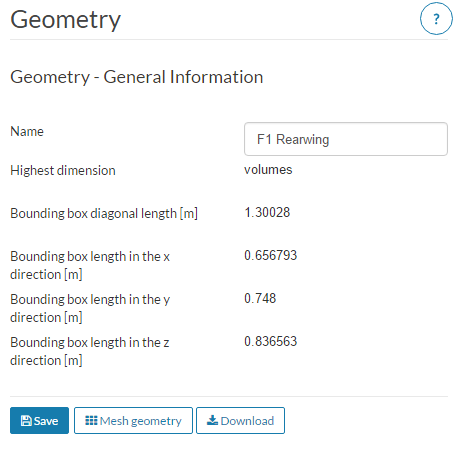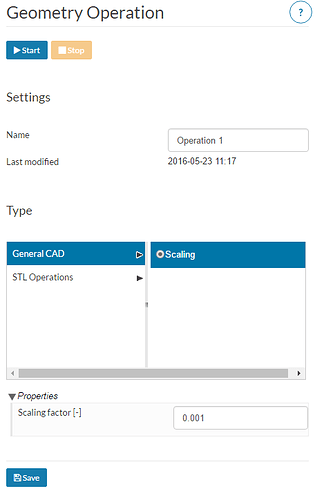When you upload a CAD model to SimScale, you will find the dimensional details available in the x,y,z directions as well as the bounding box diagonal length [in meters]
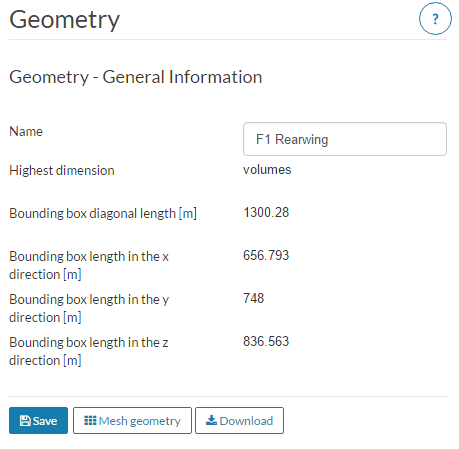
If you notice that the dimensions are off by a factor of 10, 100, etc. you can either re-export you CAD model from whatever CAD tool you are using (be sure to always use meters).
OR
There is a scaling feature available directly in the SimScale Workbench: First select +Add geometry operation
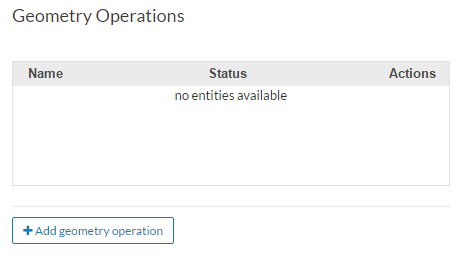
Then add a scaling factor (in this case, the size needs to be reduced by a magnitude of 1000 or by a scaling factor of .001). Save and Start the operation.
Once the operation is finished the geometry information is updated to reflect the scaled size and you can proceed to meshing.