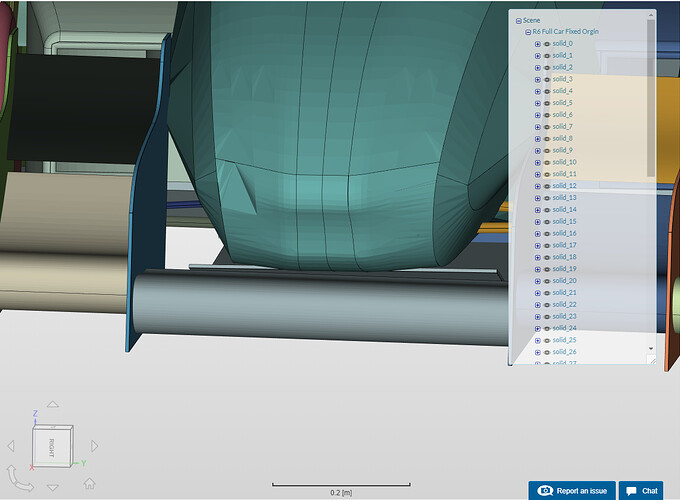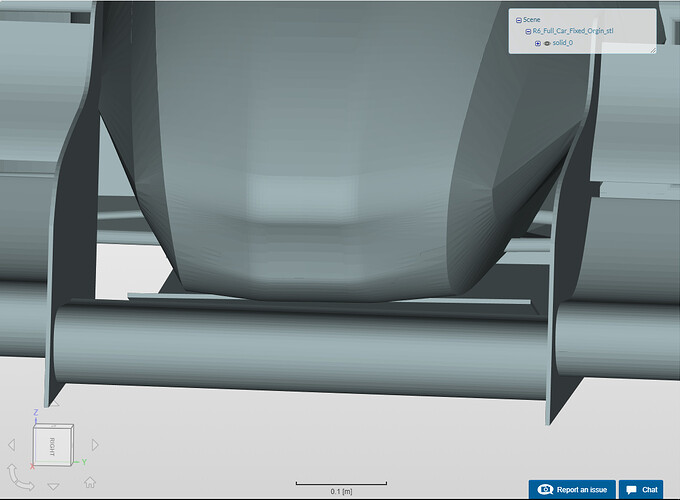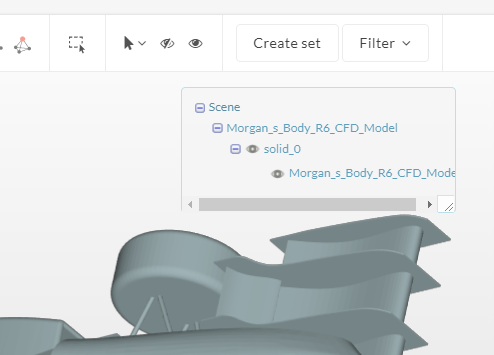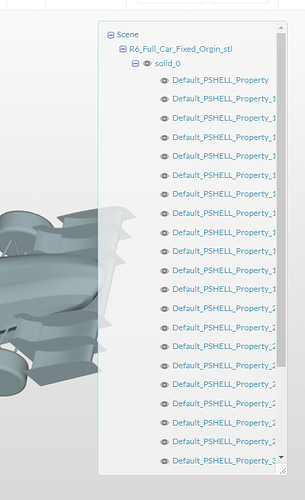Hello @dheiny,
I was wondering if anyone has taken a loot at the ticket? I really need to get this simulation going so I can prepare my design binder for competition. If no one has gotten back about the ticket, is there a chance you could try to take the geometry and make a mesh and see if I was just doing something wrong?
Thank you!
Morgan McCann
Hi @mmccann and sorry for the delayed response!
For the geometry you mentioned in the first post it seems that there are some intersections and the geometry is not watertight at all. Has this been fixed somewhere? Makes things definitely harder! @dheiny will get back to you asap!
All the best!
Jousef
Hello @jousefm,
I think I am confused on the term water tight. How could I turn the geometry into a water tight model?
I understand how to do it for an internal flow, something like if I were analysing an intake. However, for external flow I am confused.
Thank you!
Hi @mmccann!
You have to close open holes and make sure that there are no gaps that would make the fluid “go inside” the vehicle. You can do that with a CAD software of your choice.
Best,
Jousef
Hello @jousefm,
I am confused where I have open spots in the model, in Solidworks the whole model is all solids. I think I may have an issue with how my file is being exported from CAD or imported into SimScale platform. When the model gets imported into SimScale, it adds “faces” for each side, and then turn the model into a hollow model when a mesh is created.
How do I fix this?
Would you like me to share the Solidworks Assembly with you?
Thank you!
Morgan McCann
Hi @mmccann!
Although you use solids it can still be that there are holes inside the geometries causing this issue. Just to make clear what watertightness means here a good post by @dheiny: SnappyHexMesh - Watertightness. Make sure that the inside of the geometry can not be “flooded” if you wanna put it like that.
Cheers!
Jousef
@jousefm,
Thank you for your quick reply.
That post did help clear that up, however that still doesn’t explain why the geometry is getting “eaten” up when meshed. Unless my material paint could be messing it up?
If I export my model as a different format it will import into SimScale only as “Solid 0” with no faces attached or anything, however if I use an IGES I get faces in SimScale.
Hi @mmccann!
The information with the material point was just a side note - this determines if you are performing an external or internal flow analysis. Having a single solid won’t help you much as you will run into trouble with boundary layer creation for your vehicle so splitting the surfaces will be an essential part of the pre-processing.
@pfernandez, any input from you here?
Cheers!
Jousef
I managed to mesh and run the case. What I did was download the step geometry and mesh it locally into a STL file that I then uploaded again.
I then ran the case for about 500 iterations in order to check that everything was OK.
You may see the case here: https://www.simscale.com/workbench/?pid=6671105432443116453
Figure 1: automatic STEP to STL conversion.
Figure 2: manual STEP to STL conversion.
The only issue though is that in my case some of the PIDs merged (maybe when importing the CAD due to similar names) and I didn’t realize 'till I was setting up the simulation. But that’s something I could fix easily.
In short: try converting your CAD into STL and upload that instead of a STEP file.
2 Likes
@pfernandez,
Thank you for doing that.
I know that when I was trying to upload as a STL, the online platform was never able to process my file. Maybe there is something messed up with my version of Solidworks. I’ll have to try exporting on a school computer. Did you convert it in SimScale or using a CAD program?
Thanks a lot for jumping in @pfernandez!
Didn’t you run into issues with the watertightness or did you fix them before conversion? Just wondering as the basic geometry was not closed.
Cheers and thanks!
Jousef
@mmcann @jousefm
Did see any leakage in the file when I did the conversion in a CAD program in my PC.
When uploading the STL to SimScale, make sure that it is in ASCII format an below 300 MB to avoid any issues.
2 Likes
@pfernandez,
What software did you use to convert the IGES to STL?
I would like to perform a similar simulation/mesh on the car without an aero package, to show how it works.
When I tried, it was definately less than 300 MB however I am not sure of the format. I will have to try again.
Thank you for your help!
Hi @mmccann,
I guess you can use your own CAD software to do the conversion. As per the format, there are to possibilities: ASCII and binary. The former is human readable so to speak, while the latter is binary data only readable by computers. Might be binary is OK; but I usually had less issues with ASCII.
@pfernandez,
Thank you!!! I was exporting my STL’s in Binary, switching to ASCII fixed my importing issues. That was one of my issues! 
1 Like
@pfernandez,
So it turns out I was actually wrong. That did not fix my issue. I had downloaded your STL and accidentally uploaded that when I was trying to test mine.
Now my problem is how the platform is importing the STL. With your STL I could select individual assemblies (rear wing, front wing…) When I create one the whole assembly turns into one part.
Please see the pictures below. How do I fix this?
Thank you!
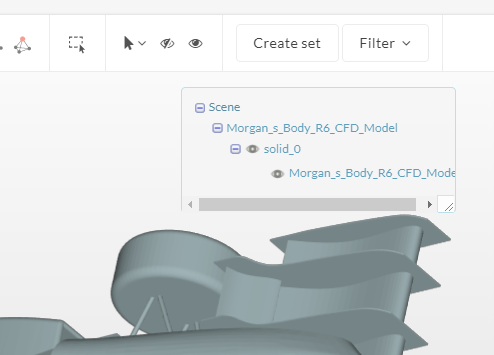
If I try to use the surface split STL geometry operation that also fails as well. How did you import it?
@pfernandez,
I finally got it to work!
I ended up finding a free software made by AutoDesk called “Mesh Mixer” that allowed the STL to be slipt into all of its groups. However, it did not allow me to name them or anything. I believe Fusion 360 would allow me to that as well.
1 Like
Didn’t know about Meshmixer. I’ll definitely take a look at it. Another free option might be CAESES, which can be used for free if you are a student.