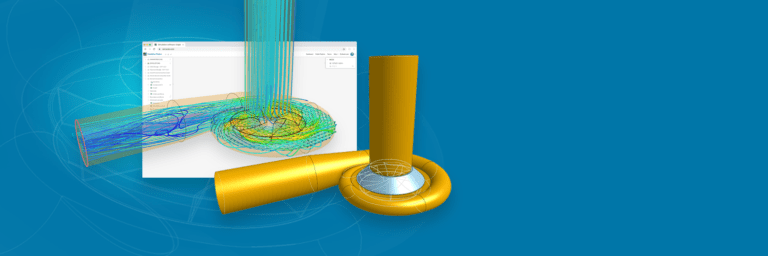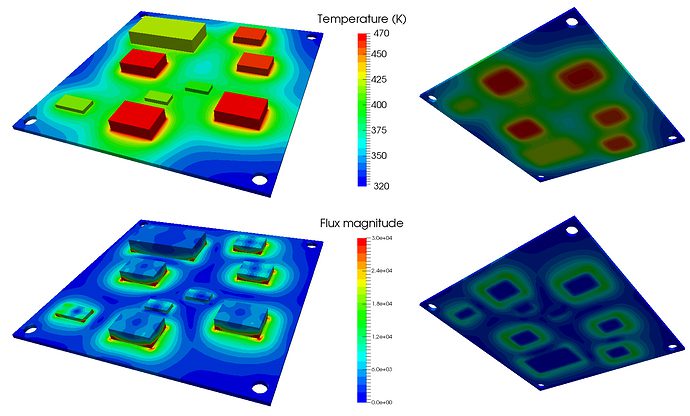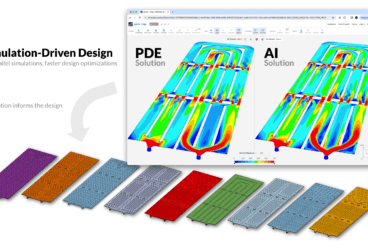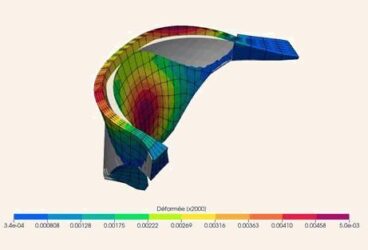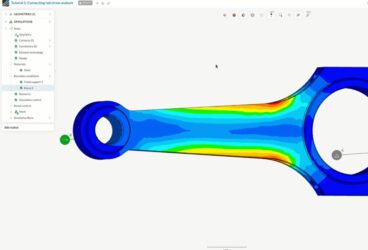The Onshape CAD tool is a marvel. The ability to create, edit, review, manage and share parametric 3D CAD models from inside a browser—and thus from anywhere with an internet connection—is a true technological breakthrough for engineers and industrial designers. Add to that the continuous updates and flux of new features (no more service packs or software versions), the custom features and public models libraries, which you can easily reuse, and the user forum, and you have so much learning material that it feels like beginning with CAD all over again. The list of Onshape’s benefits goes on and on—but it is missing one essential thing.
If you are reading this, chances are you already know and love Onshape, its advantages, benefits, and workflow. But if you also happen to come from a traditional desktop CAD tool, you might be missing an important feature: simulation. Whether you need to predict deformations, stress levels, heat performance, or fluid flow, simulation has become an essential part of the design process. Unfortunately, Onshape doesn’t include CFD or FEA simulation capabilities—so what can you do?
Well, let me introduce you to SimScale. Built with many of the same core ideas and features as Onshape, SimScale is the future of computer-aided engineering (CAE) just like Onshape is the future of computer-aided design (CAD). Cloud-native with unlimited computing power? Check. Access from anywhere through the browser? Check. Public learning resources? Check. Reference projects ready to reuse and modify? Check. Access to experts through the forum? Check. And, just like Onshape, you can start with a free account and later upgrade to a professional plan for private or more demanding projects.
To learn more about the power and value of Onshape and SimScale, especially when coupled with design optimization feedback, download our whitepaper:
You’ve got my attention, so how do I start?
The first thing you need to do is to create a SimScale account and log in. You will be directed to your dashboard page, where you can access all your simulation projects:
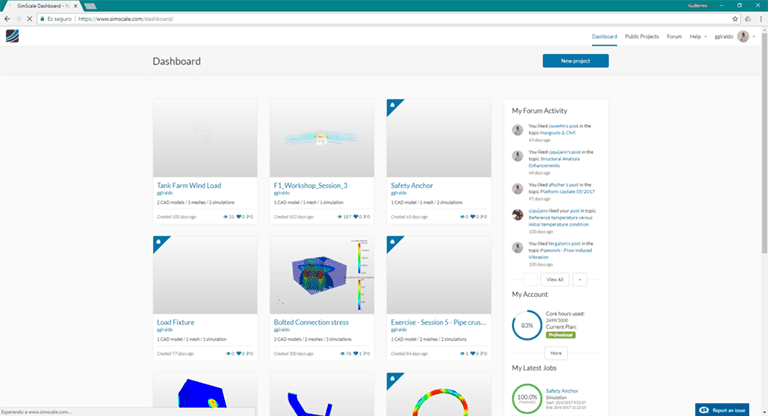
If you are new, your dashboard should be blank. You can see I have a few public and private projects (the ones with the lock icon). Go ahead and create a new project with the New Project button. Fill in the data and hit Create Project:
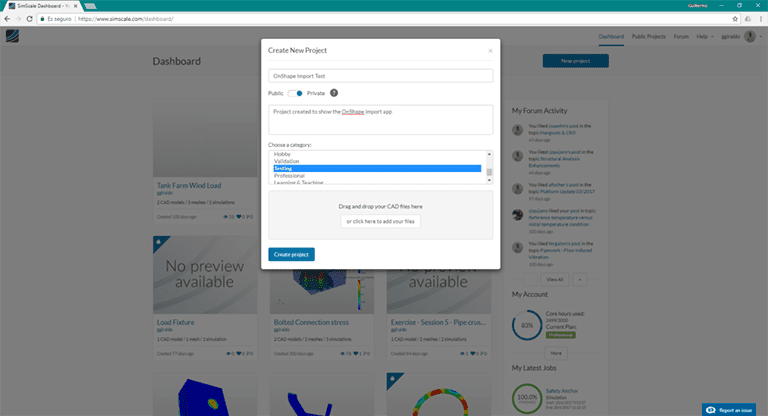
Select the project and you will be taken to the project summary page — here you can preview geometries and results, and interact with the comments thread. Select Open to open the simulation workbench:
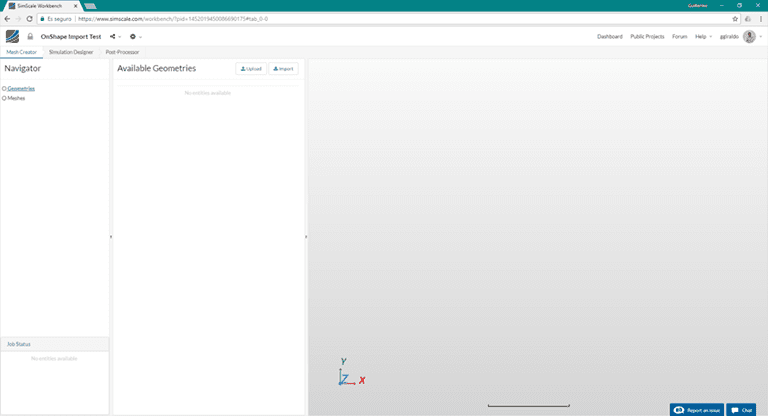
This is where the fun begins. The Import button opens the Onshape Connector App, where you can browse all your documents and select what assembly, multi-body part, or single body you want to import for your simulation:
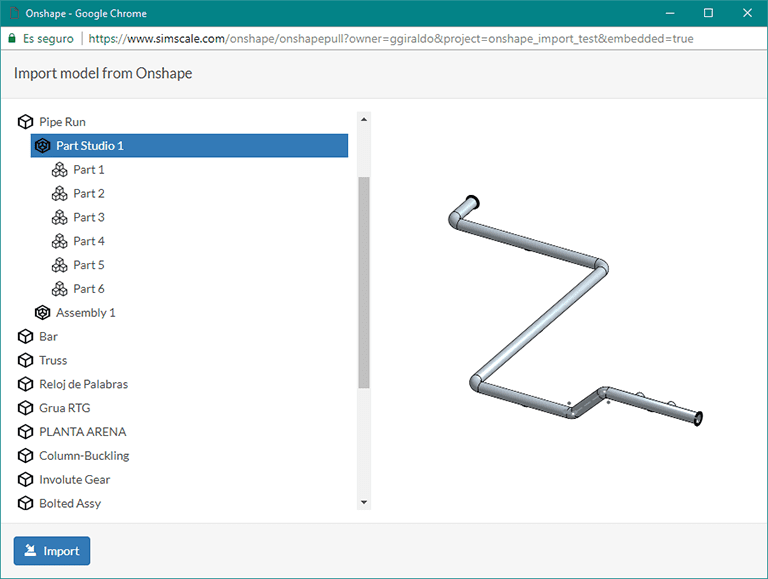
Click Import and voilá, your 3D model created in Onshape is ready to be simulated in the cloud with SimScale:
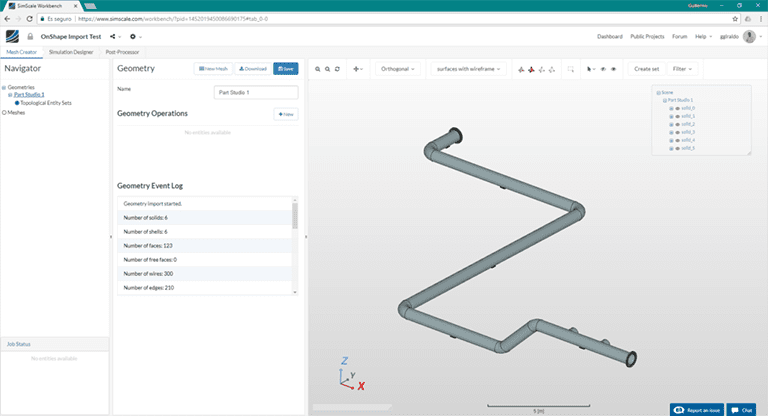
It is that simple. With a few clicks, we can import a 3D geometry directly from Onshape to the simulation workbench. You can add as many models as you want to the simulation project, allowing you to manage for example design changes and variations. You can also simulate the same models for distinct aspects, such as stress or thermal.
What can I achieve with SimScale and Onshape?
One of the most common complaints from stress and simulation engineers is the limited capabilities and low level of control within integrated simulation packages in CAD software. But with SimScale, it is a completely different story. Because its technology is based on various proven, specialized open-source finite element codes, you have access to a full set of functionalities:
- A choice of a simple or an advanced finite elements solver.
- The simple solver is similar to what you are used to in your desktop software package: concentrated loads and pressures, fast solutions, and only the essential stress and deformation results to analyze.
- The advanced solver unleashes all the power of FEA, for example:
- A wide array of possible loads: concentrated, pressure, remote, face load, and temperature.
- Constraints: remote displacements, linear and nonlinear contact, friction.
- Analysis type: linear and nonlinear statics, plasticity, thermal, thermo-mechanic, dynamics, harmonic.
- And you can find many more features in the documentation.
Here are a couple of example projects in the Public Projects Library, which you can reuse to save time and guesswork in the simulation setup. These examples were modeled in Onshape and simulated in SimScale:

You can browse the projects, check the parameters and simulation setup, and take a look at the results. There are, of course, many more example projects in the library that will help you learn the full capabilities of SimScale.