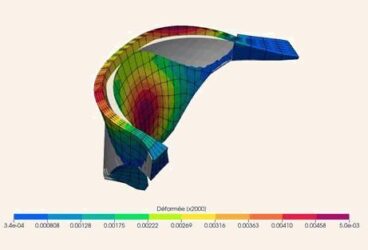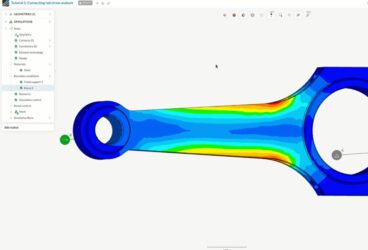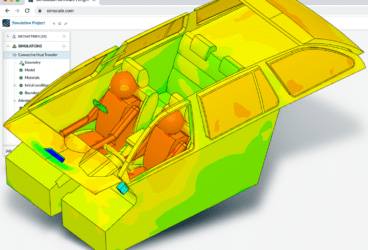Say hello to the SimScale add-in for Autodesk Fusion 360
Following last year’s successful launch of the connector app for Onshape, which allowed our users to have a more seamless workflow between the design and virtual testing phase, we are happy to announce another exciting CAD integration!
SimScale has collaborated with the Autodesk team to launch an add-in that allows all Fusion 360 users to easily upload their 3D CAD models directly to SimScale.
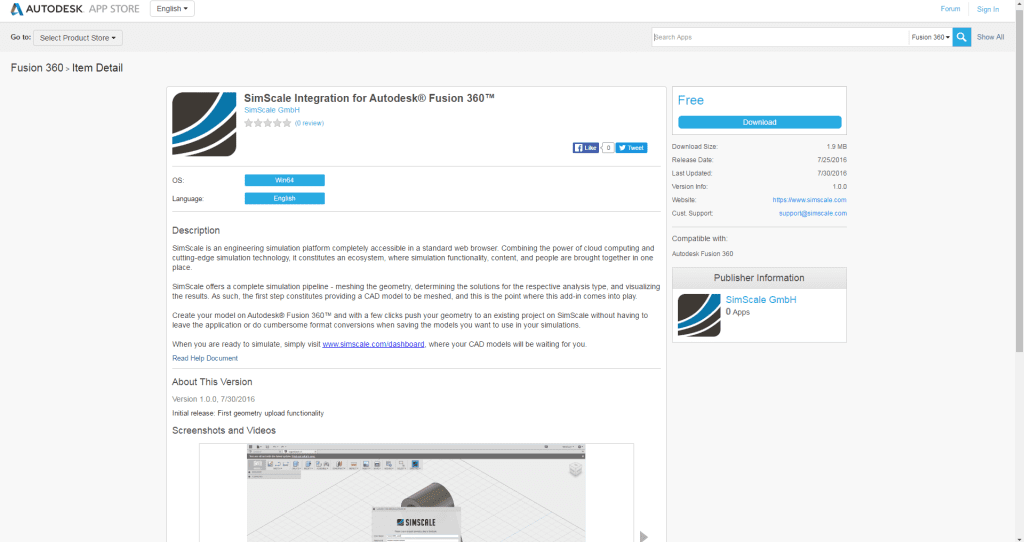
With the help of the add-in, which can be downloaded for free directly from the Autodesk App Store for both Windows and Mac OS, you can create your model on Autodesk Fusion 360. With just a few clicks, you can push your geometry to an existing project on SimScale without having to leave the application or deal with some cumbersome format conversions when saving the file.
How does the add-in work?
When you download and successfully install the SimScale add-in within Fusion 360, you will be able to upload the current CAD model to any of your projects on SimScale. In order to achieve that, you will have to:
- Switch to the “Model” perspective inside Fusion 360
- Either click on the SimScale add-in icon in the “Model” panel or select “Launch the SimScale add-in” in the add-in menu.

- If you are not logged in, you will be asked to do so, and if you don’t have a SimScale account, there’s a helpful link in the authentication window that will take you directly to the sign-up page.
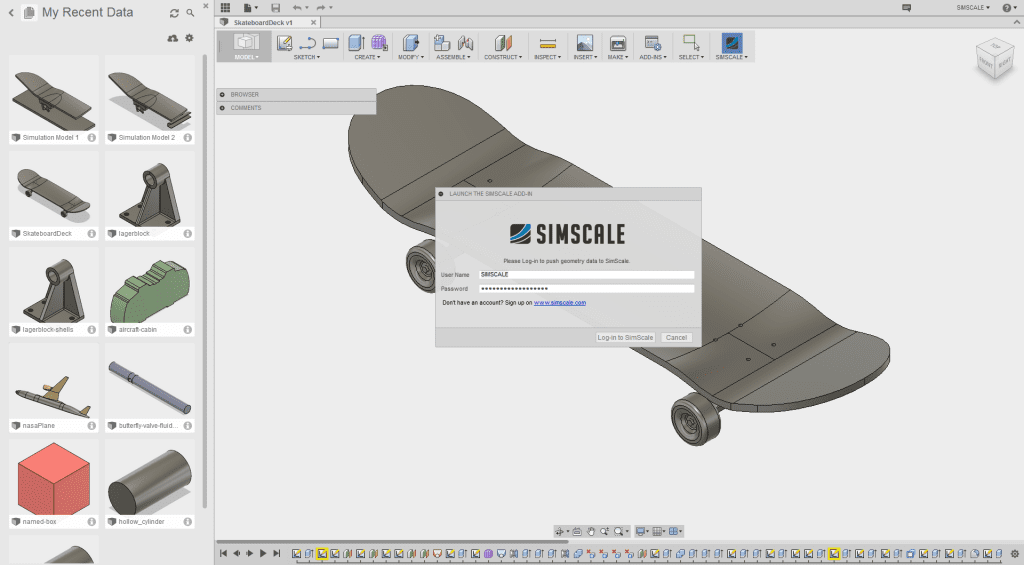
- After logging in, you will be prompted to choose the project on SimScale that you would like to upload the CAD to.
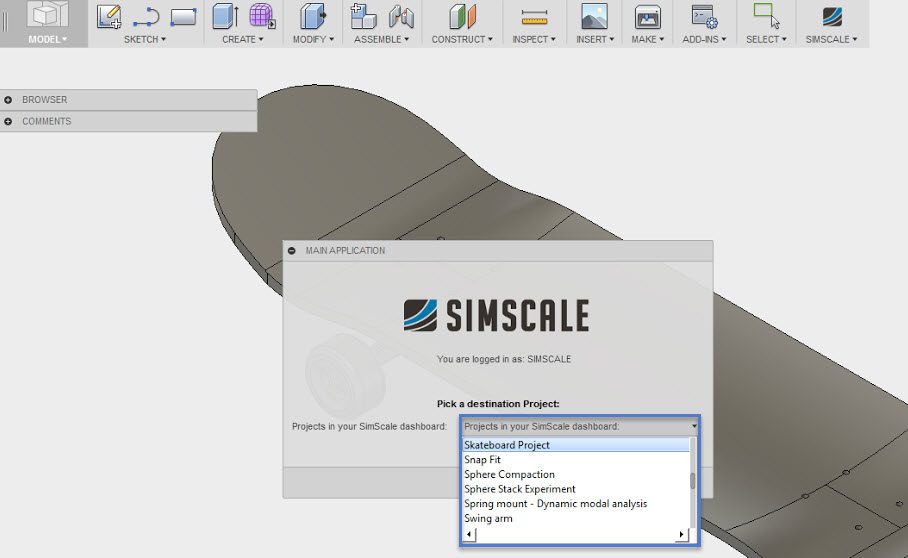
- After selecting the project, click on the “Upload to project” button. Depending on the geometry’s complexity, the upload can take a few minutes to complete.
- You can safely log out at any point after completing the upload, by clicking on “Log out from SimScale” in the add-in panel.
- To continue working with your model, go to the SimScale platform and open the project in your dashboard.
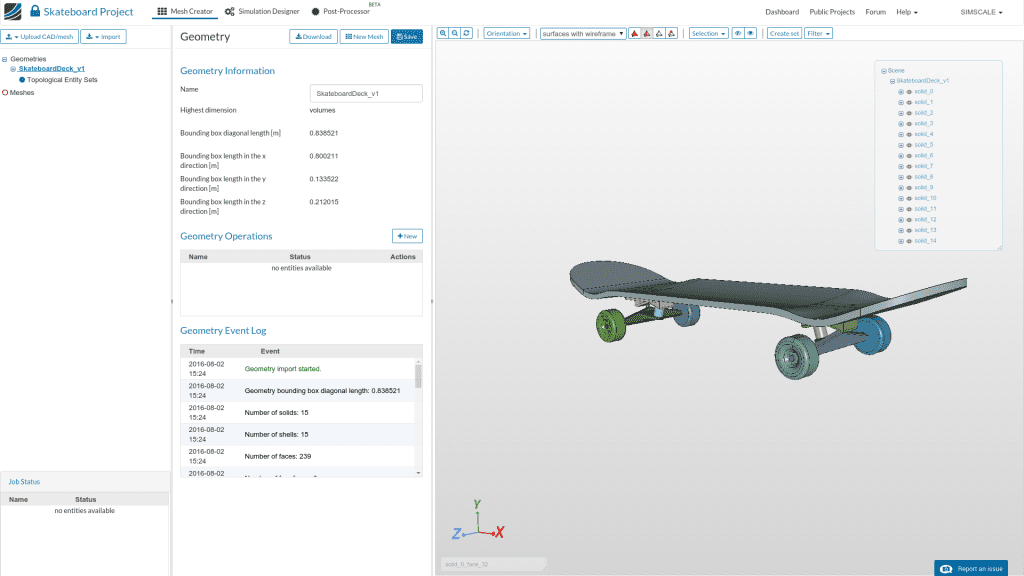
Join the “Using SimScale with Autodesk Fusion 360” Webinar
For anyone who is interested in learning more about the SimScale add-in and understanding how it works, we will be hosting a dedicated online webinar that will show you how you can improve a skateboard design using Fusion 360 and SimScale together. The webinar will take place on August 31st at 5 p.m. CEST. Don’t worry if you won’t be able to join live—we’ll make sure to send you a recording!
Update: The webinar has ended, but you can still watch the recording here.
Download this case study for free to learn how the SimScale platform was used to investigate a ducting system and optimize its performance.